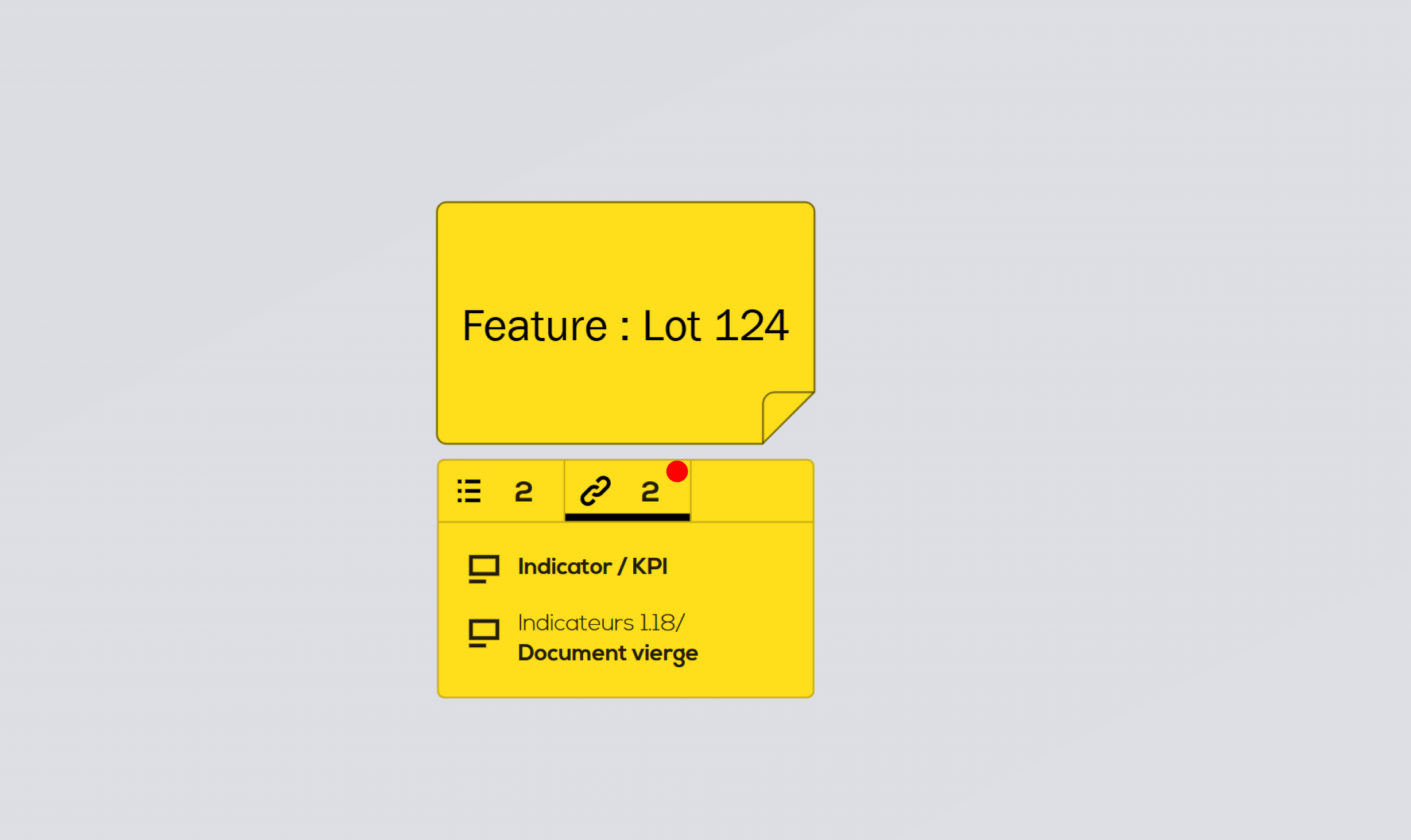Add links to your post-its in order to make navigation easier. These links can point to a web page or to another Ubikey document.
Add a link to a post-it.
On your document, click on the post-it you want to add a link to and click on "Edit". The post-it edition menu opens on the right of your screen.
From this menu, click on "+ Document" or "+ Web page" according to the type of link you want to add.
Link to a document
Click on "+ Document".
Click on the project to select the project containing the document (current project by default). You can create link toward documents from another project (only user having access to the project will be able to use the link).
Select one or several documents for which you want to add a link by clicking on it on the the list (unselect by clicking on it again).
Search for a document by typing its title in the "Search" field or activate the "recent document" filter to show only documents that you have used recently.
Click on "Add link(s)" to complete the process.
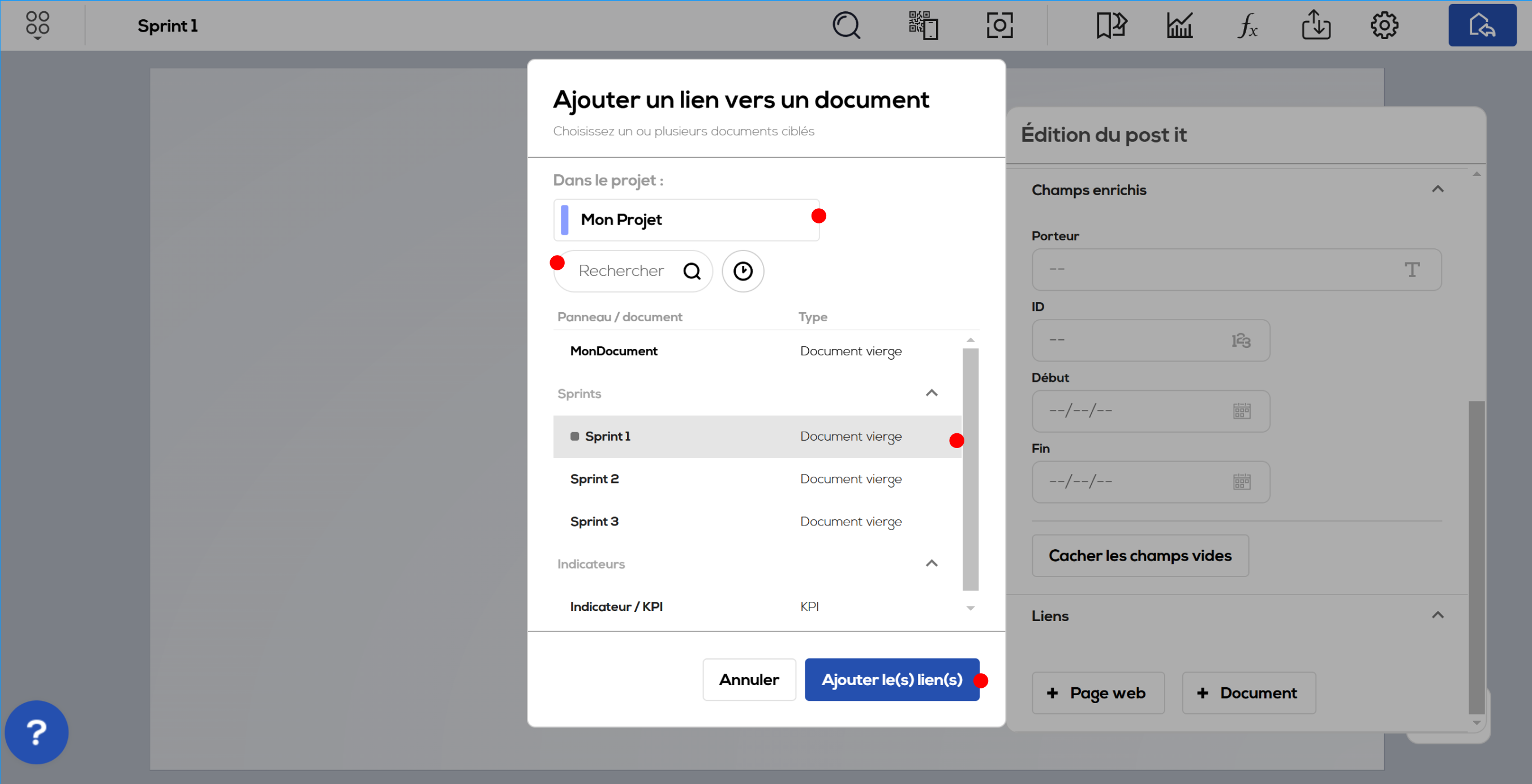
Link to a web page
Click on "+ Web page".
Type the link's name and the url adress of the web page to which the link will point.
You can add others links if needed by clicking on "Add other link".
The click on "Add link(s)" to complete the process.
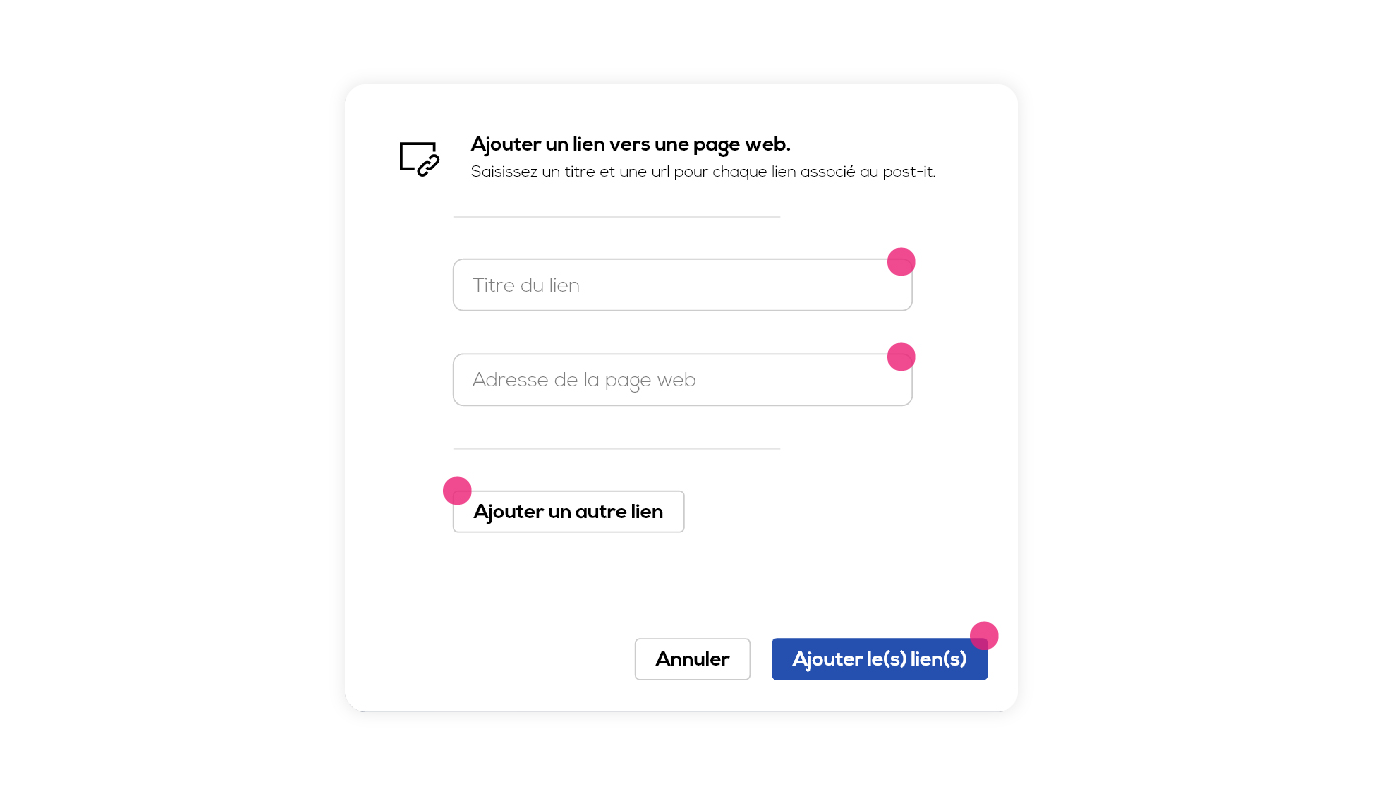
Delete a link
Click on your post-it and on "Edit" to open the edition menu on the right of your screen.
From this menu, hover your mouse over a link and click on the "Cross" icon to delete the link.
How to use links
Click on the "Link" icon on your post-it and click on the link you want to open, the document or web page will open in a new tab on your browser.