1 . JIRA authentification
From "Application links", click on the button "Create link" (on the right).
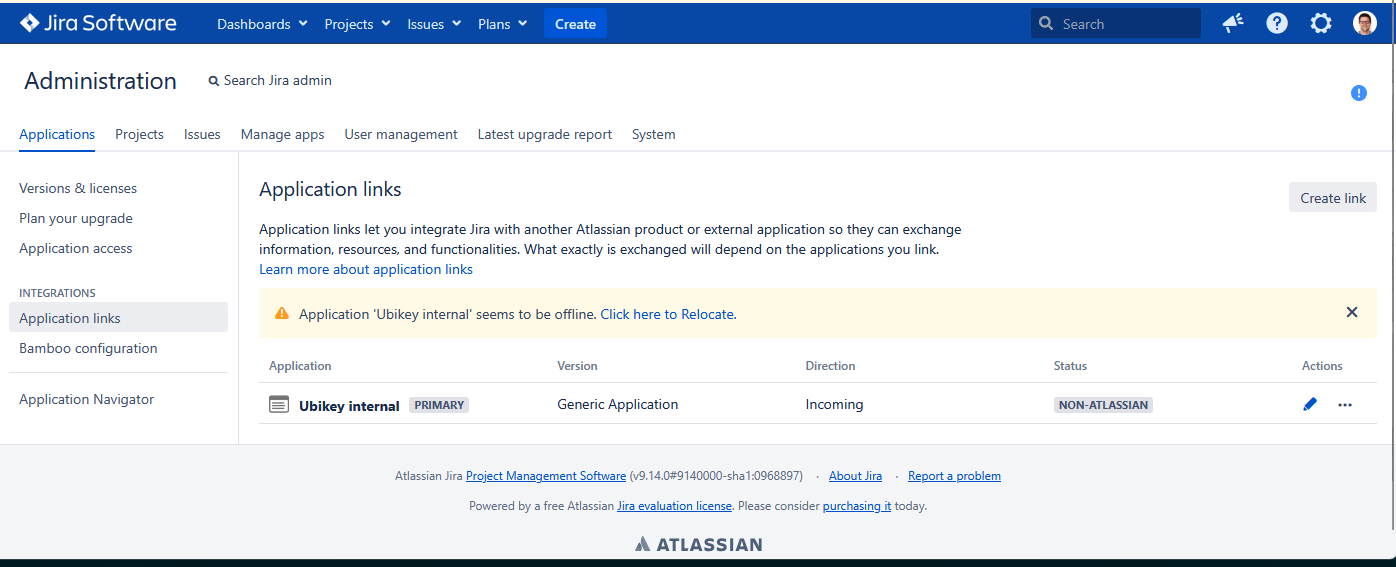
1/ Fill out the "Create link" form by selecting the "Atlassian product" option and adjusting the "application URL" field to replace the hostname "ubikey.internal" with the web application URL:
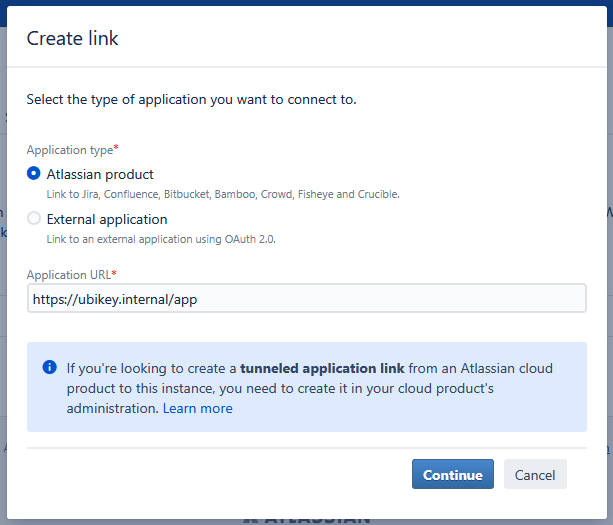
2/ Ignore any potential Jira error and click "Continue"
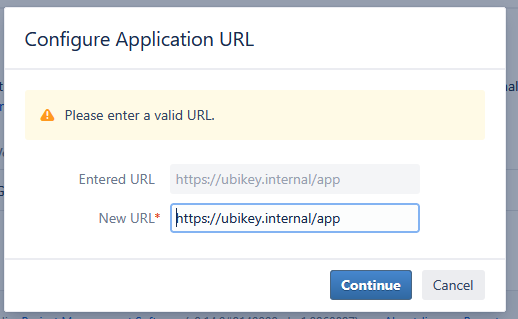.png)
3/ Create the application by leaving all optional fields blank. Leave "Create incoming link" unchecked (it doesn't work if you create the configuration right away; you need to create it first and then edit).
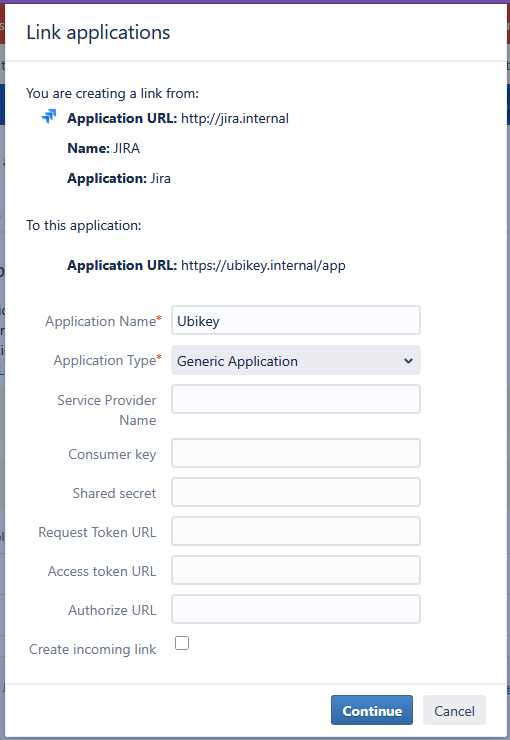
4/ Depuis la liste "application links", éditer l'application créée, aller dans la section "Incoming Authentication" et configurer comme ci-dessous (clé public à ajuster et hostname à ajuster) :
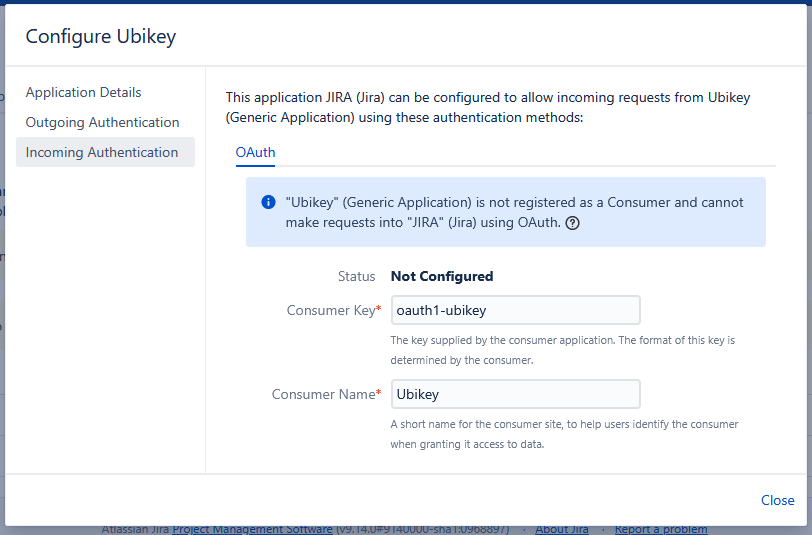
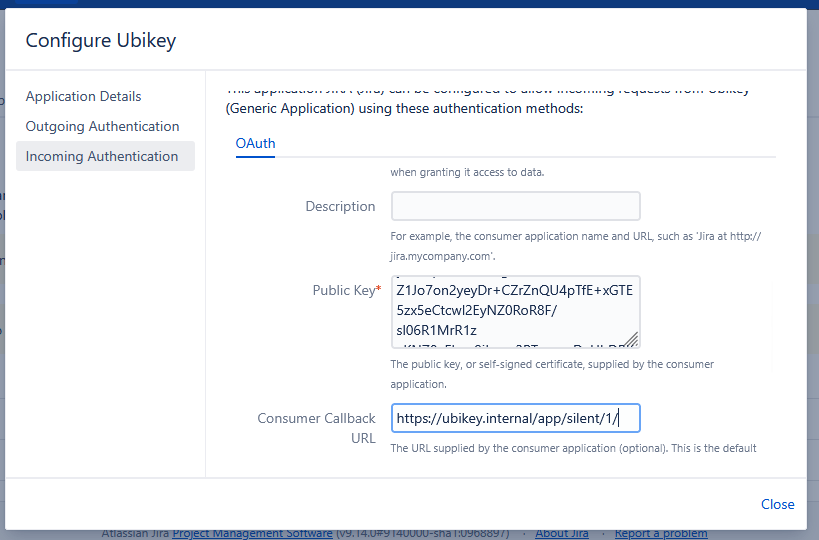
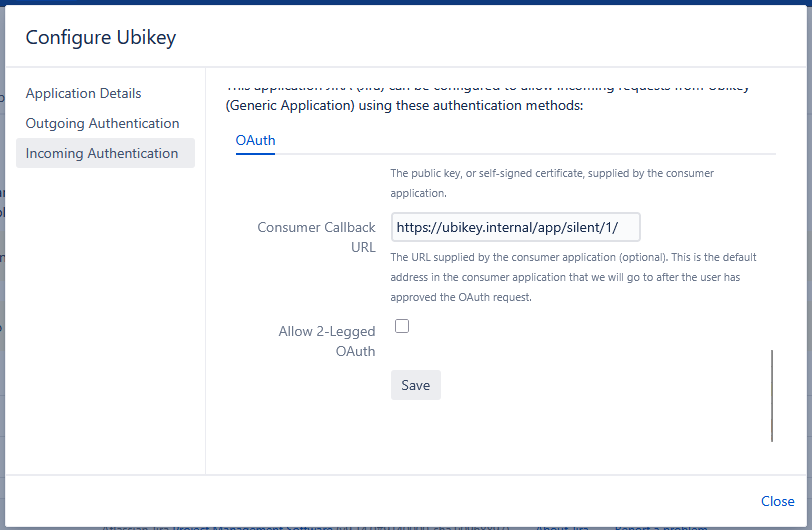
5/ Check that the application is properly listed in the Allowlist (add it if necessary).
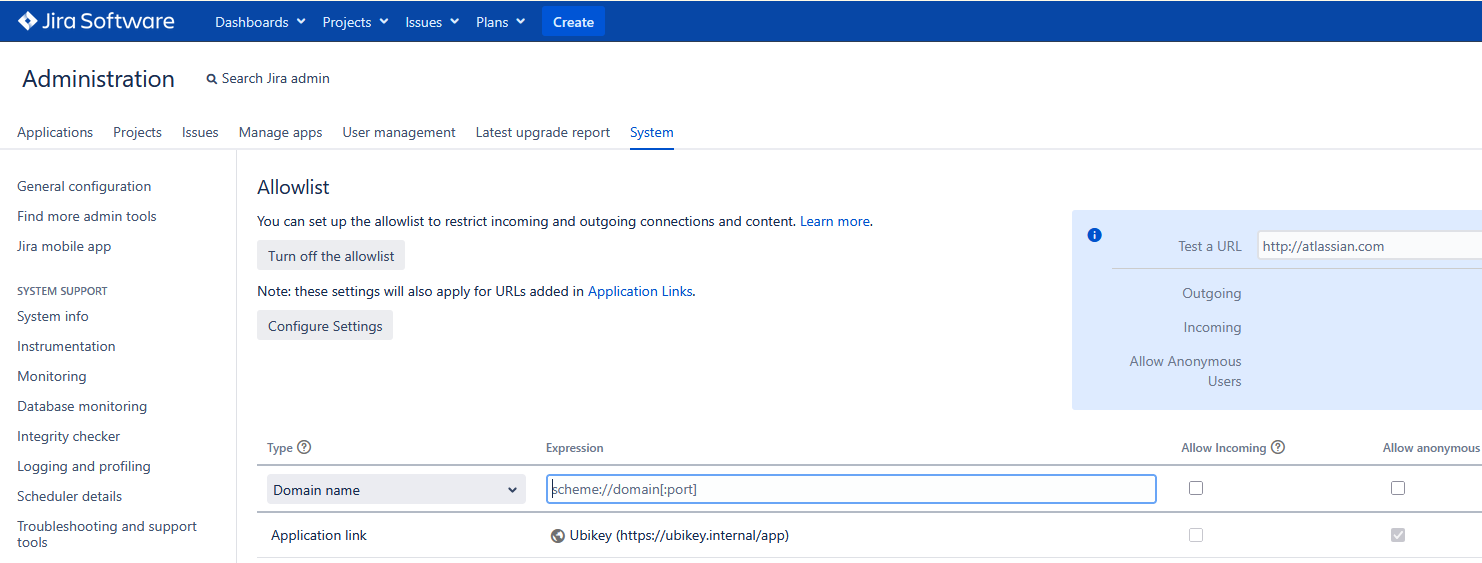
2 . Add an external site in Ubikey
Connect on : https://ubikeyoffice.com/admin
with your usual administrator login details.
Click on "Add an external site" :

Type :
- Name (your choice)
- External id : Ubikey
- The URL address of your JIRA site (example : https://votre-espace.atlassian.net)
- External site type : JIRA
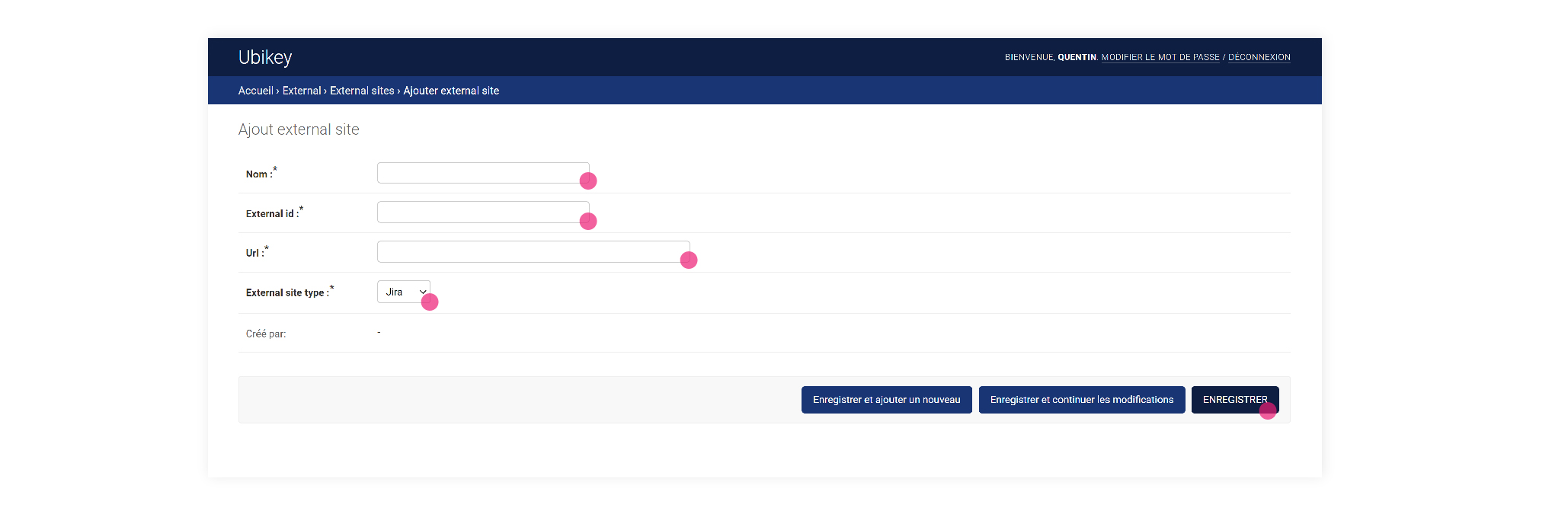
Click on "save".