The following instructions are only valid for our "Cloud offer".
In order to carry out this process, you need to have administrator accesses both for JIRA and Ubikey.
1 . JIRA authentification
First connect to your JIRA account.
Click on "Settings", then "Products" and "Application links".
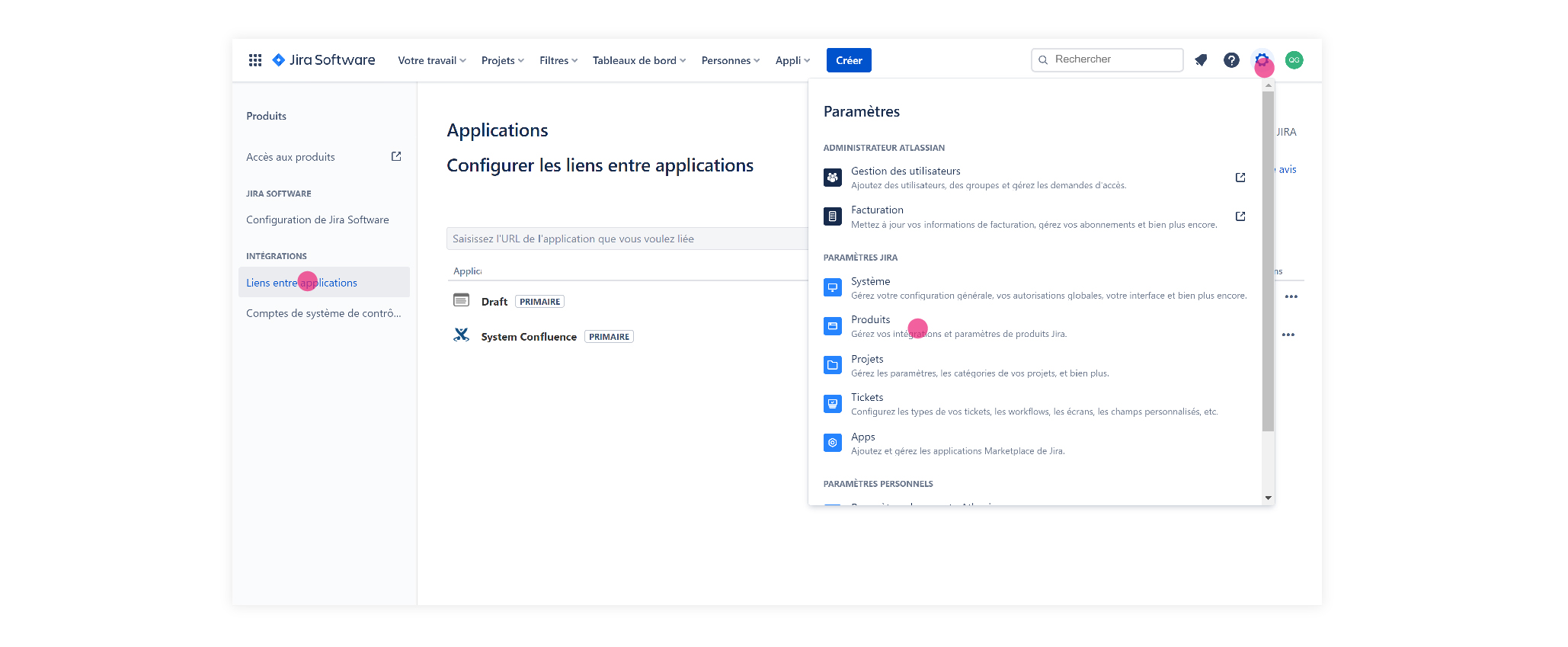
Type https://app.ubikeyoffice.com in the text field "URL of the application you want to link".
If an error message pop up, ignore it and click on "Continue".
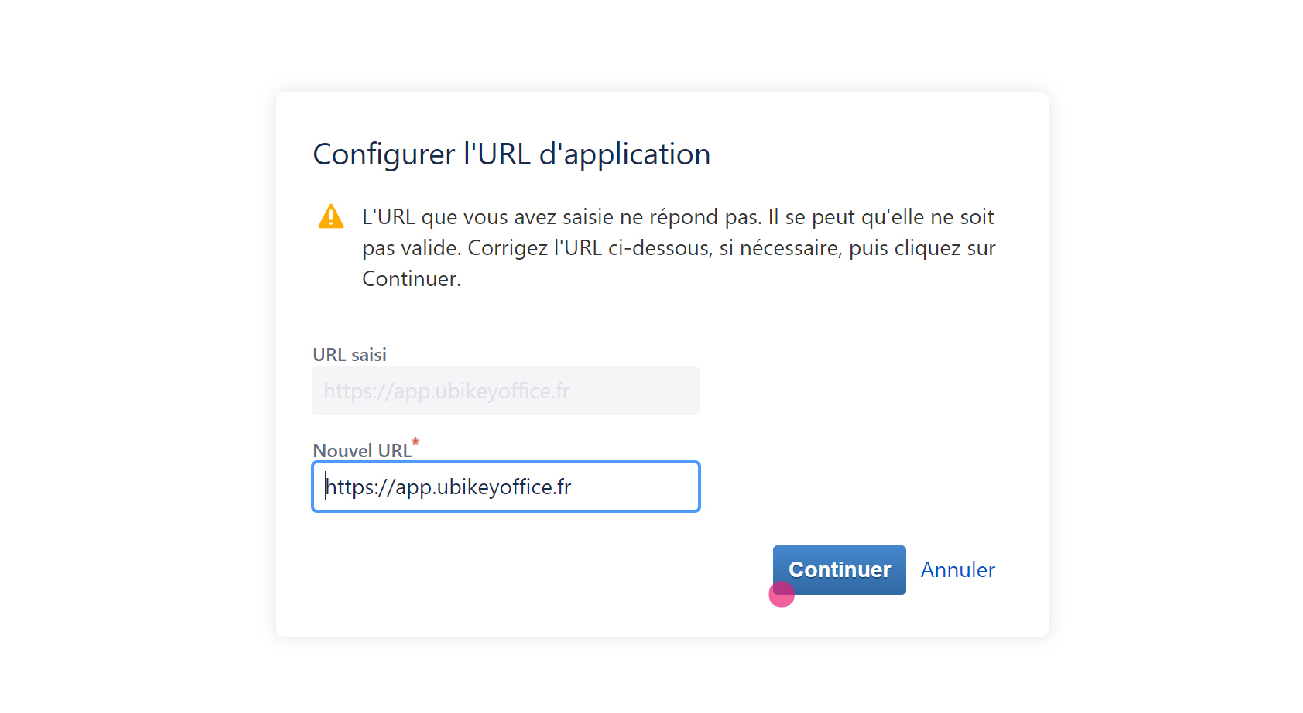
Type ubikey in the field "Application name", check "Create incoming link" and click on "Continue".
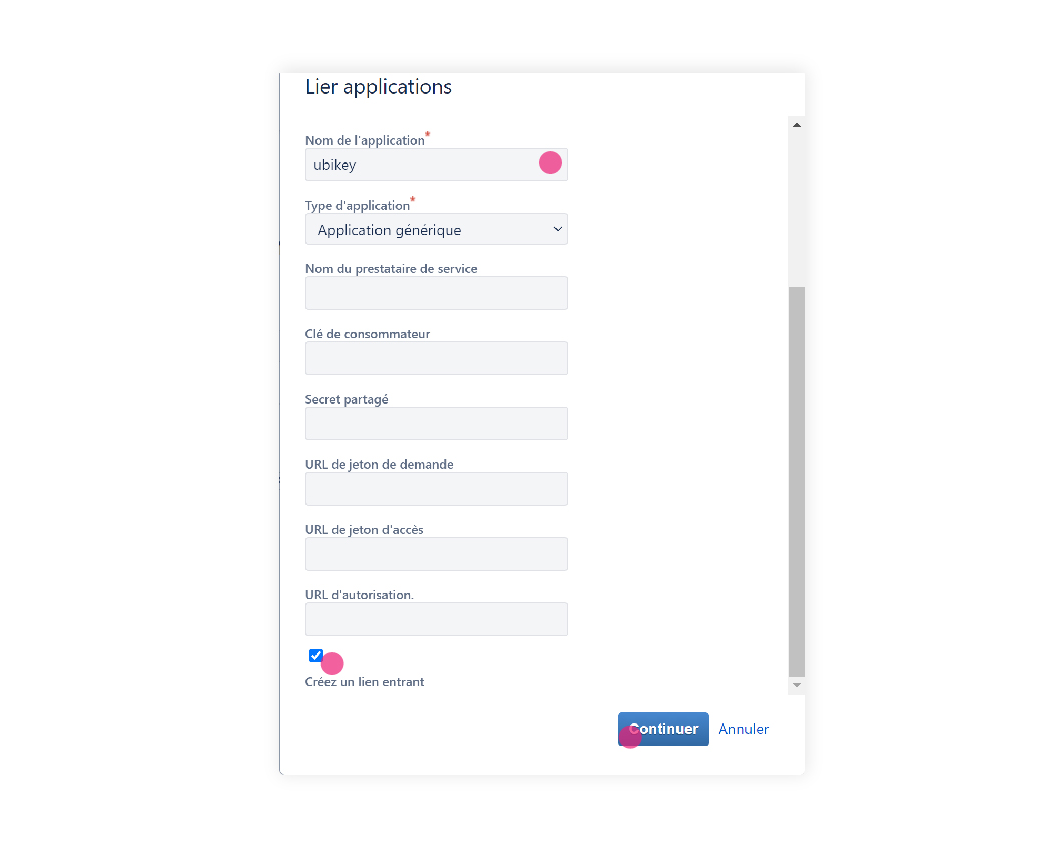
Fill the fields as follow :
- Consumer key : oauth1-ubikey
- Consumer name : Ubikey
- Public key : MIGfMA0GCSqGSIb3DQEBAQUAA4GNADCBiQKBgQDY9GNuw6p/yl72OpnAQzl8+Tg8 Z1Jo7on2yeyDr+CZrZnQU4pTfE+xGTE5zx5eCtcwl2EyNZ0RoR8F/sl06R1MrR1z vKNZ0aEknn9iLqap3PTucerqDeHhDBKKki4X310c7KSNw4iswZLFfKEY8oVy+HFd PyCxnCmBZQnKKHRG8QIDAQAB
Click on "Continue".

2 . Add an external site in Ubikey
Connect on : https://ubikeyoffice.com/admin
with your usual administrator login details.
Click on "Add an external site" :
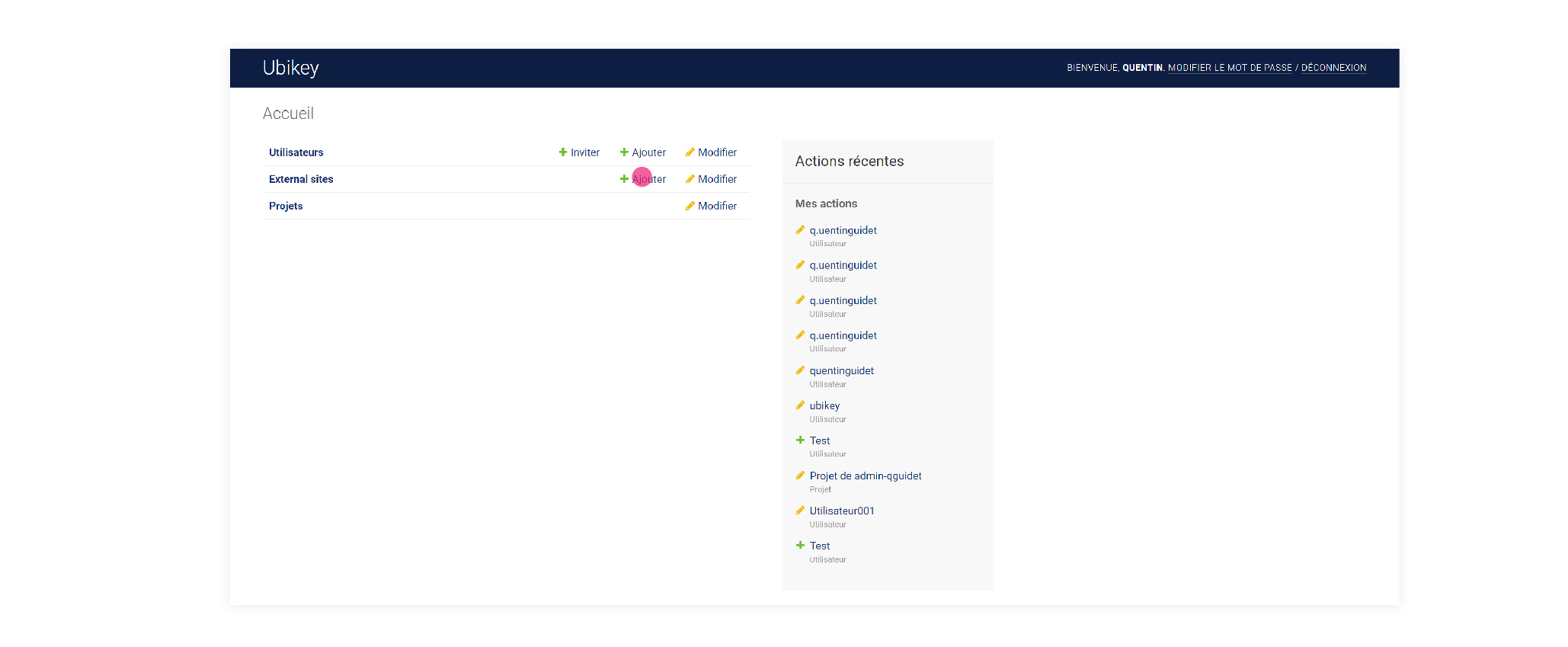
Type :
- Name (your choice)
- External id : connect to admin.atlassian.com, choose your site in the list and copy the id part of the URL.

- The URL address of your JIRA site (example : https://votre-espace.atlassian.net)
- External site type : JIRA
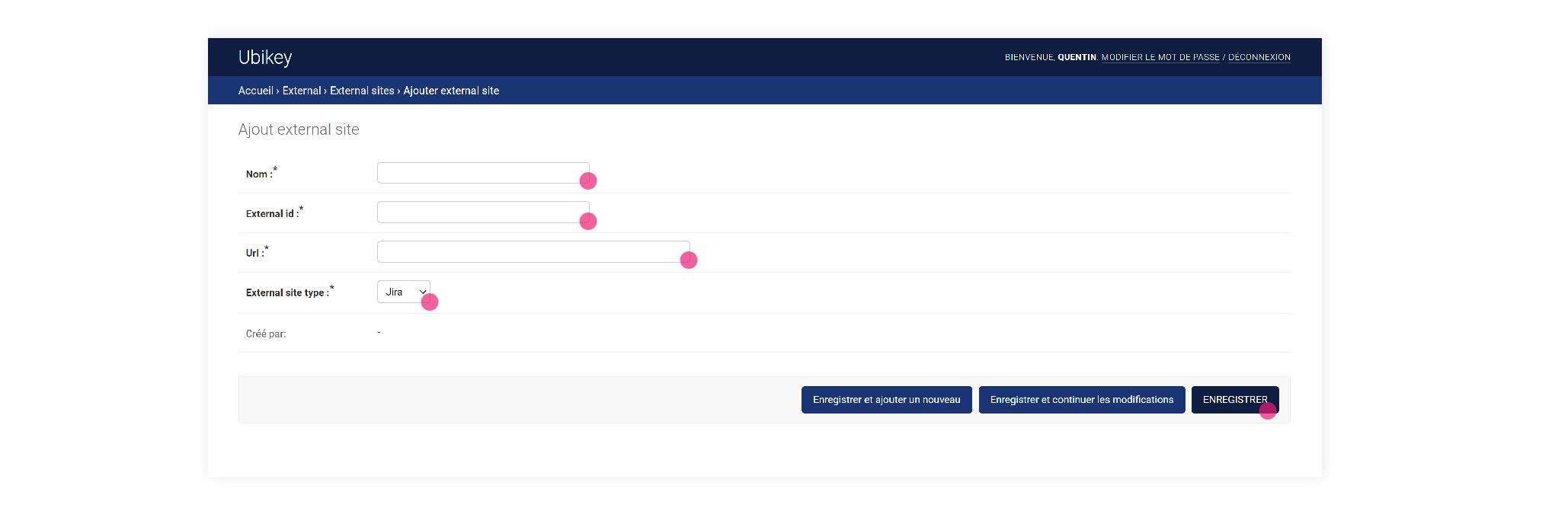
Click on "save".