Archive a document
On your project home page, click on the "menu" icon on the document you want to archive and select "Archive".
Edit the archived documents title by clicking on the text field "Name of the document".
Adding "tags" enables you to categorize your archived documents with your own categories. Click on "Add a tag" then type in the name of the tag you want to add. Select a tag among the existing tags list or click on "Create" to create a new tag and associate it with your document.
The option "Archive a copie of the document" enables you to keep your document within the working documents while archiving a copie of this document.
You can also directly archive a pannel, the chosen tags will be applied to each document of the pannel in the "Archived documents" page. To archive a pannel, click on the "Menu" icon on the top right corner of an open pannel and select "Archive the pannel".
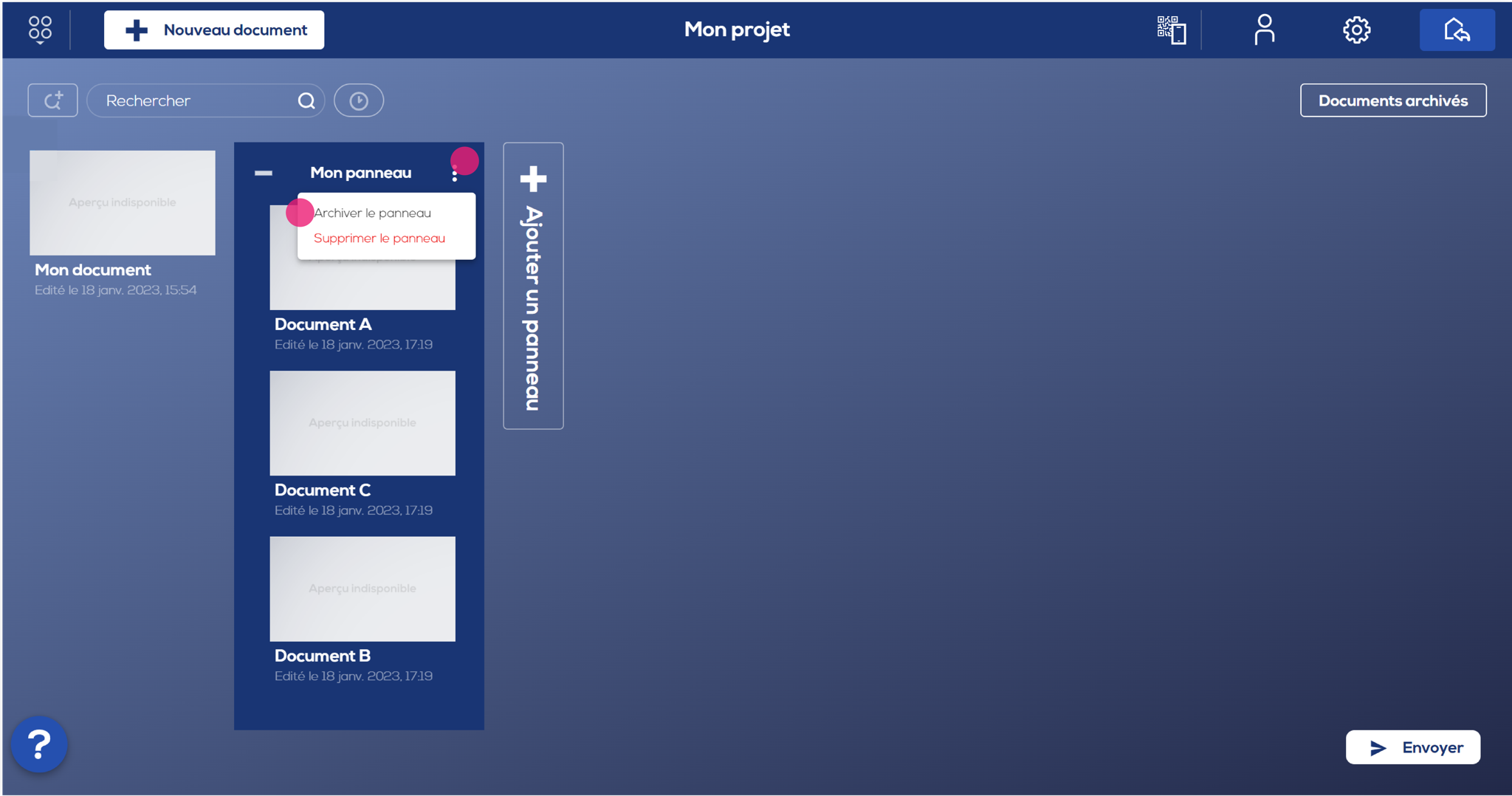
Manage the archived documents
From your projects home page, click on the "Archived documents" button on the top right corner of your screen. The archived documents list is opened.
Hover your mouse over the documents list to access a menu which allows you to either:
- Restore the document (it will be visible on the home page)
- Edit the title and the associated tags.
- See an read-only overview of the document in a new tab.
- Delete it permanently.
You can also do a search (on the left) from a key word (search in the title and content of the document), from the archiving date and/or from the associated tags.
Click on the "Home page" button in the top right-hand corner of your screen to ge back to the home page.