It is now possible to create an access between two projects. An access is a communication channel allowing you to send any types of items to another project. An access is one-way, it can either send or receive items.
Create an access between projects.
To create a new acces, open your project, open the portals bar, click on the drop-down menu and select "Create an access".
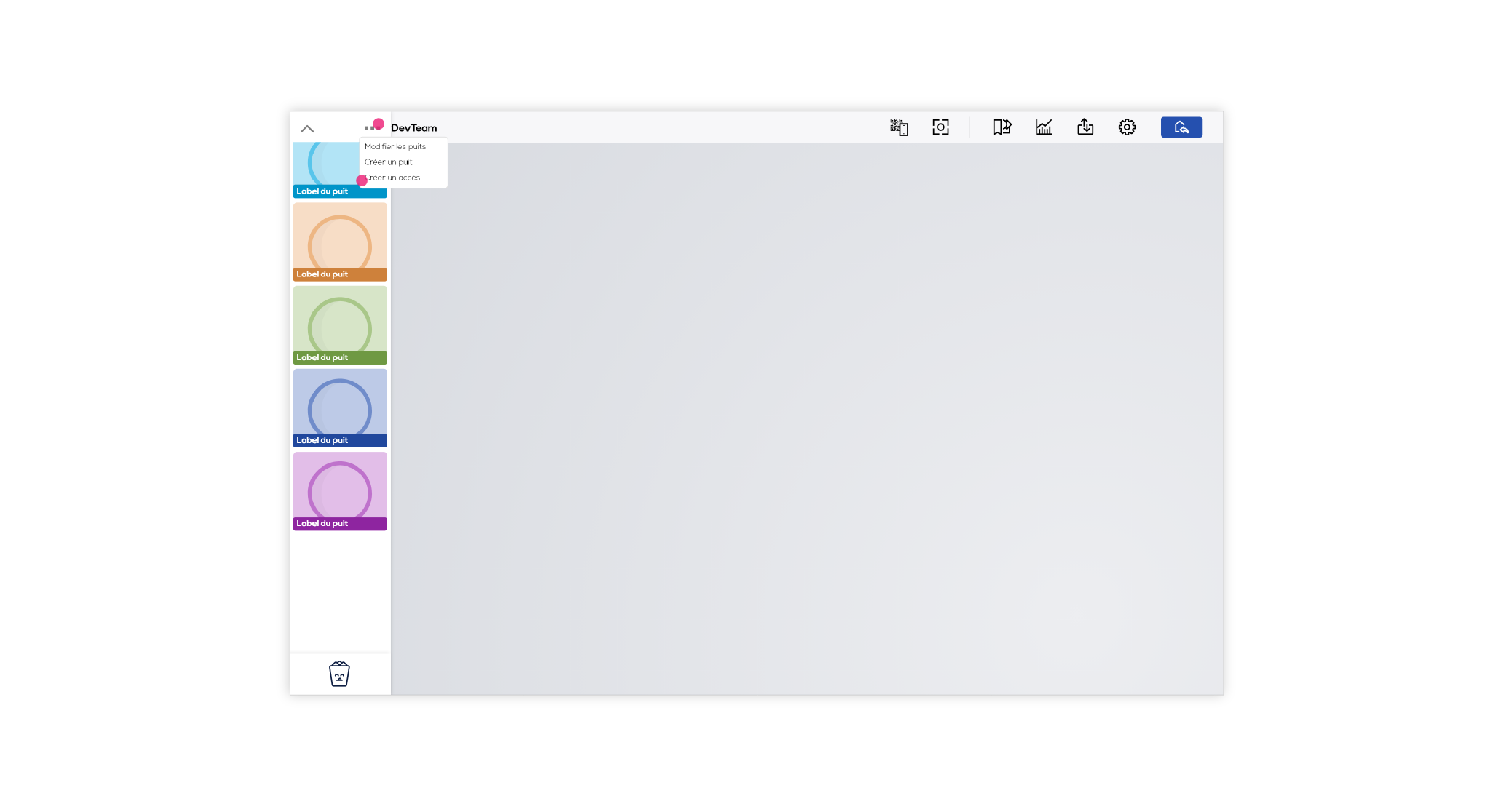
Choose a sending project, a destination project and a destination portal. Accesses are one-way, post-its will only be send from the sending project to the selected portal in the destination project. The receiving project can be changed later on if needed.
To customize your access, choose a title, a color and you can add somes lines of instructions about how to use the portal for your team mates.
Click on "Create access" to finalize the process.
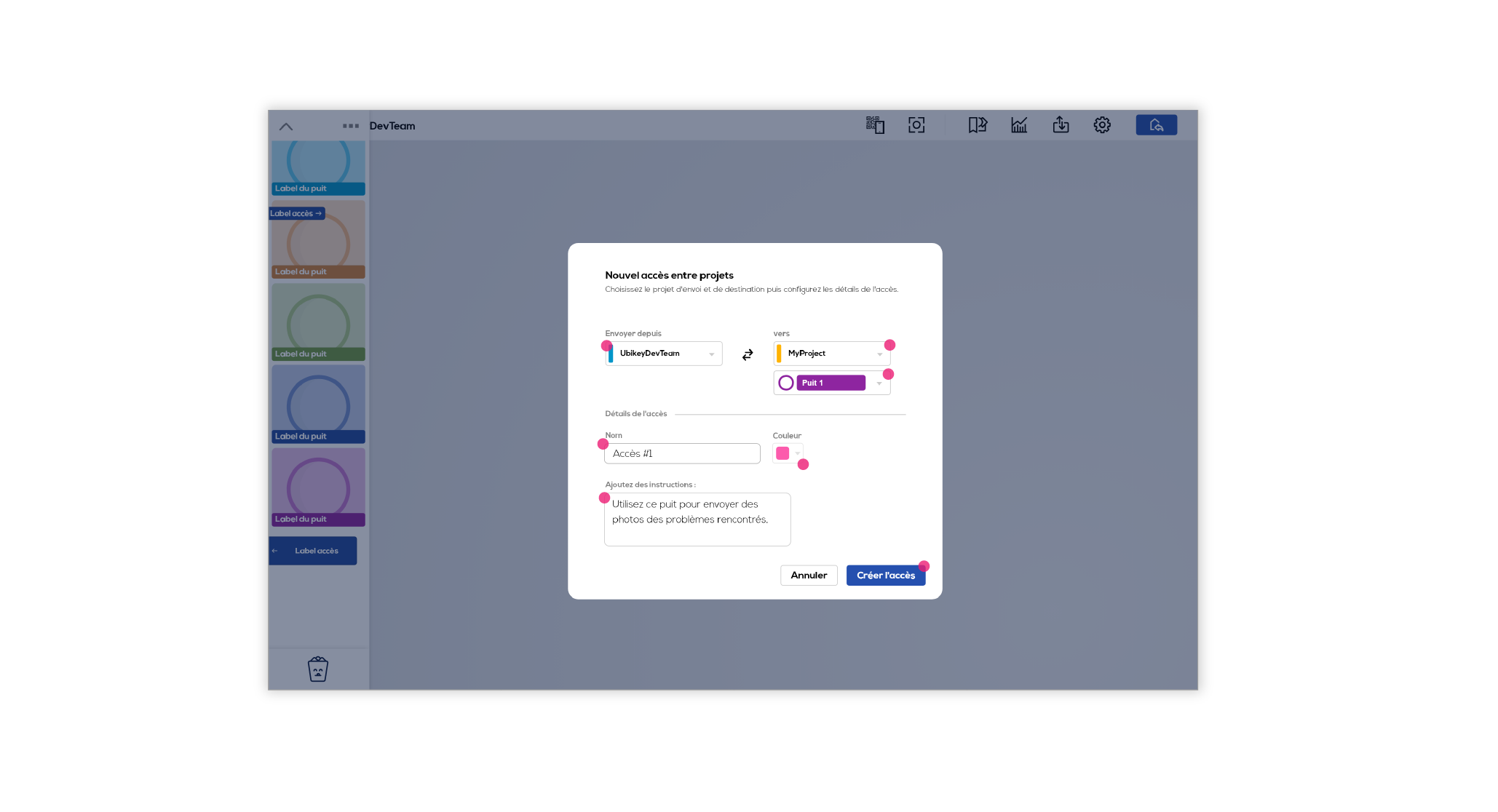
Your access has now been created. You can find it within the portal bar on the receiving portal for an incoming access or under the portals for the departing access.
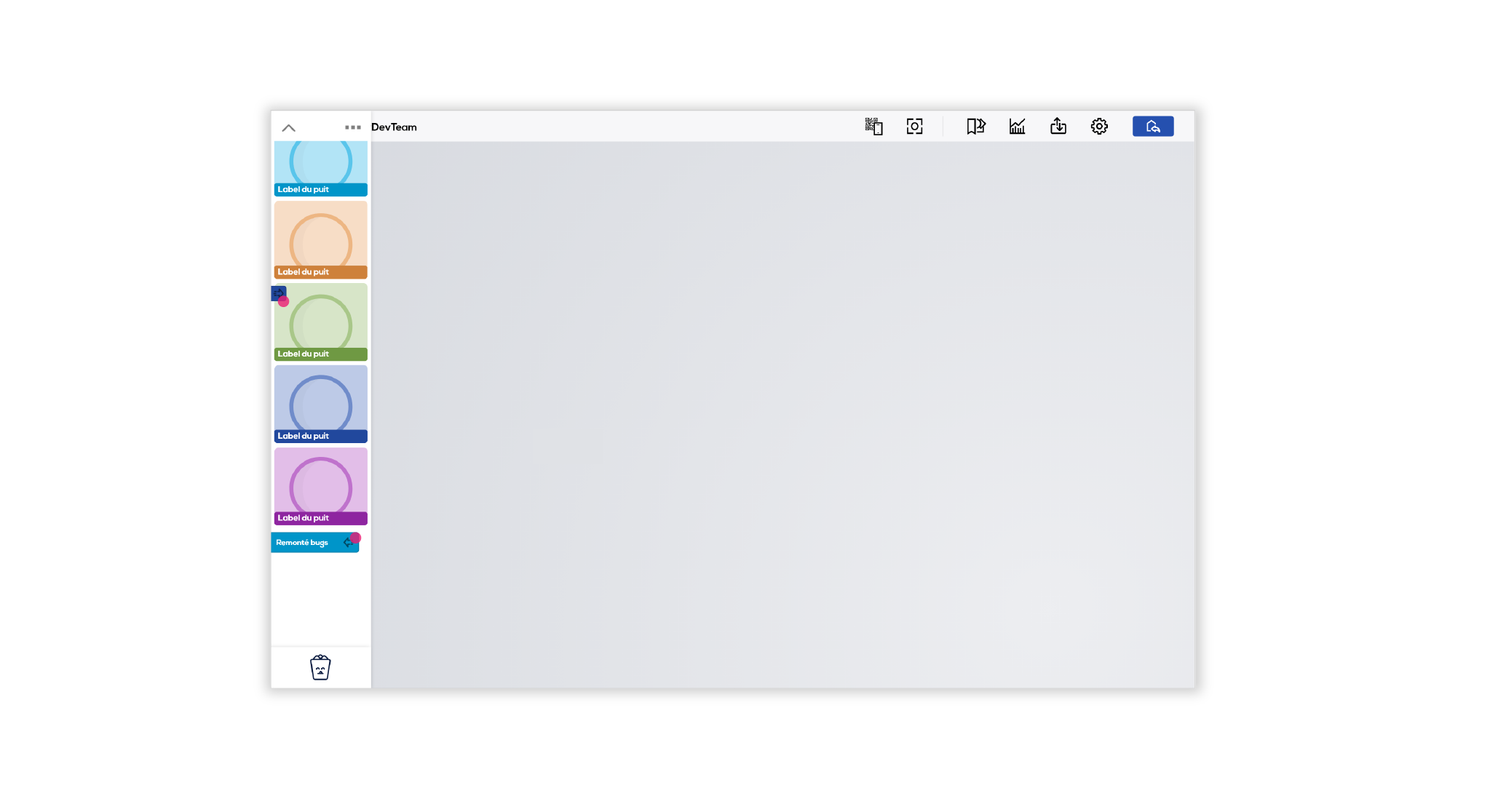
Information and edition of accesses
Click on your access in the portal bar to see its informations.
You can find its title, instructions, the sending or destination project and the destination portal for an incoming access.
If you are also a member of the other project, you can edit or delete the access by clicking on the corresponding icons on the right.
To change the receiving portal, click on the edit icon and change the selected portal.
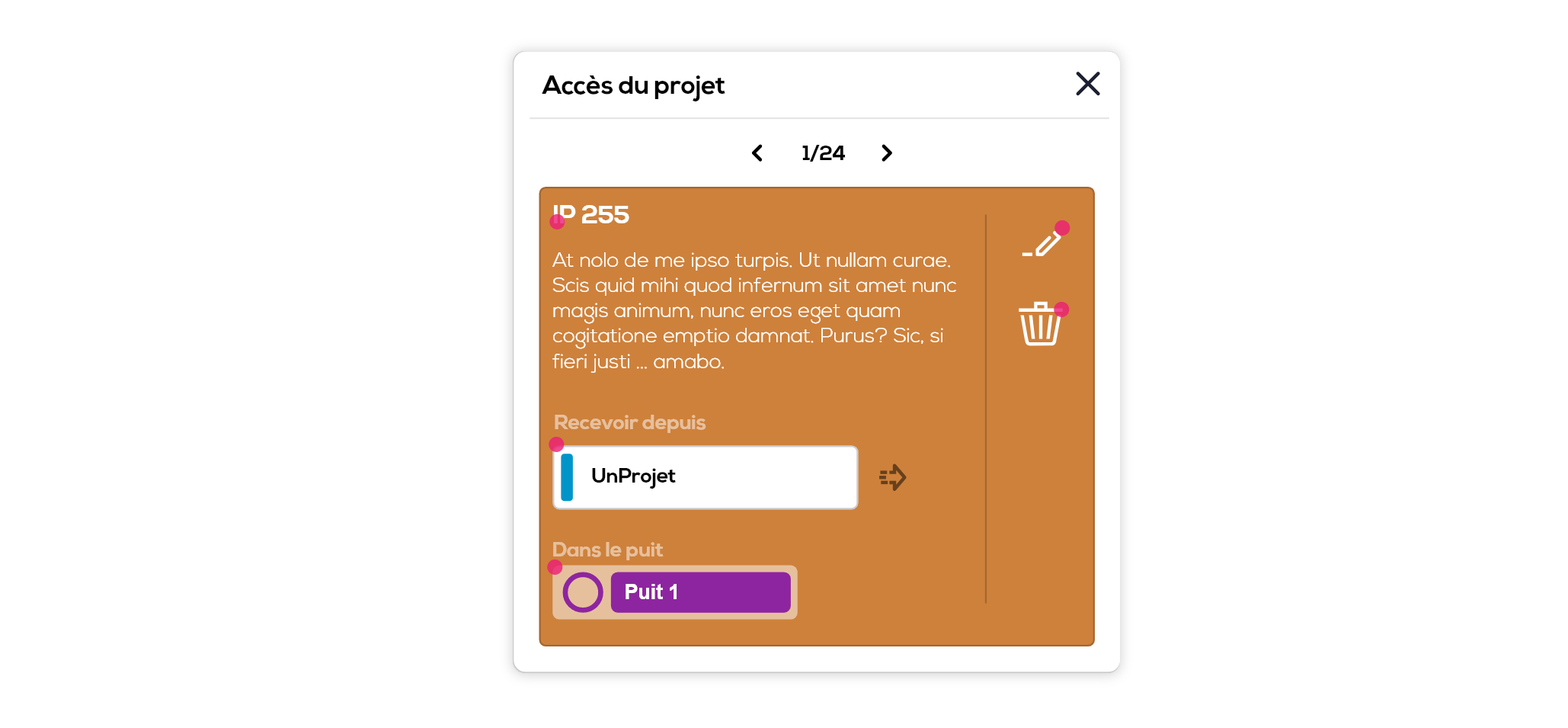
Send items
To send an item to another project through an access, do a right click on the item (or selection of items), select "Send to" or "Send a copy to" and click on the access you want to use.
Once sent, your item is now in the receiving project and is no longer available in the sending project.
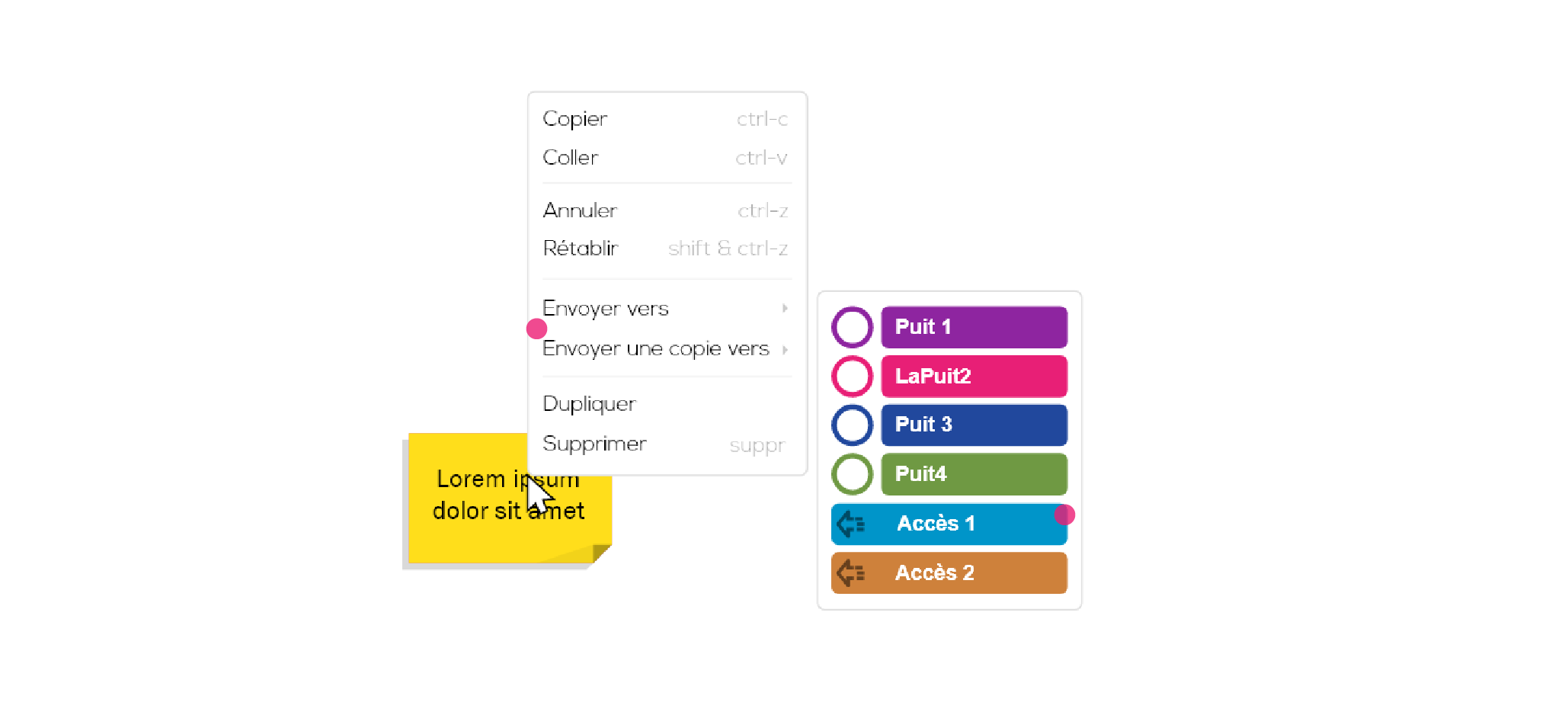
Receive items
The items sent from another project are received in the destination portal (where your access is). These items can be used as any other item you can find in a portal (see How to use portals).