In order to access the JIRA features, open a document (empty, schedule or table) an click on "Import-Export" in the tool bar.
1 - "Update documents JIRA cards" enables you to update data of the cards that have already been imported in this document from your JIRA project.
2 - "Import tickets from JIRA" enables you to import and use your JIRA tickets as cards in your Ubikey document.
3 - "Export post-its to JIRA" enables you to convert your post-its into tickets in your JIRA projects.
Click on "Import tickets from JIRA"
4 - Choose which JIRA site your want to import from. This site must have been set up by your administrator in order to be accessible here.
5 - Click on "Connection"
6 - Connect to your JIRA site using your regular way. If your login details have been saved in your browser, then you will not have to type them again and will go directly to step 7.
7 - Click on "Allow" to authorize access to your JIRA site.
8 - Tickets from your site are displayed in the list. Select the ones you want to import by clicking on the corresponding check boxes.
9 - Filters enables you to refine your search. From left to right, the project filter enables you to see the ticket from one particular project, the search field enables you to display tickets containing your search in their summary and the advanced search button enables you to filter by : type, status, assignee or by the filters configurated in your JIRA project.
10 - The option "Import relationships between tickets from JIRA" enables you to visually represent relationships between the tickets (is blocked by, is cloned by etc...). A Ubikey link will be created for each relationship and the type of relationship will be specified by the link label.
The option "Update documents JIRA cards" will update the cards data if the corresponding ticket belongs to the JIRA site you are connected to.
11 - A click on your username will allows you to connect to another JIRA site.
12 - Once you have selected the tickets, click on "Import tickets" to complete the import. Tickets will be added on the top left corner of your screen as JIRA cards (The JIRA card item). In the case of a table document there is an extra step to complete in wich you will be able to choose the cell you want to import the cards in.
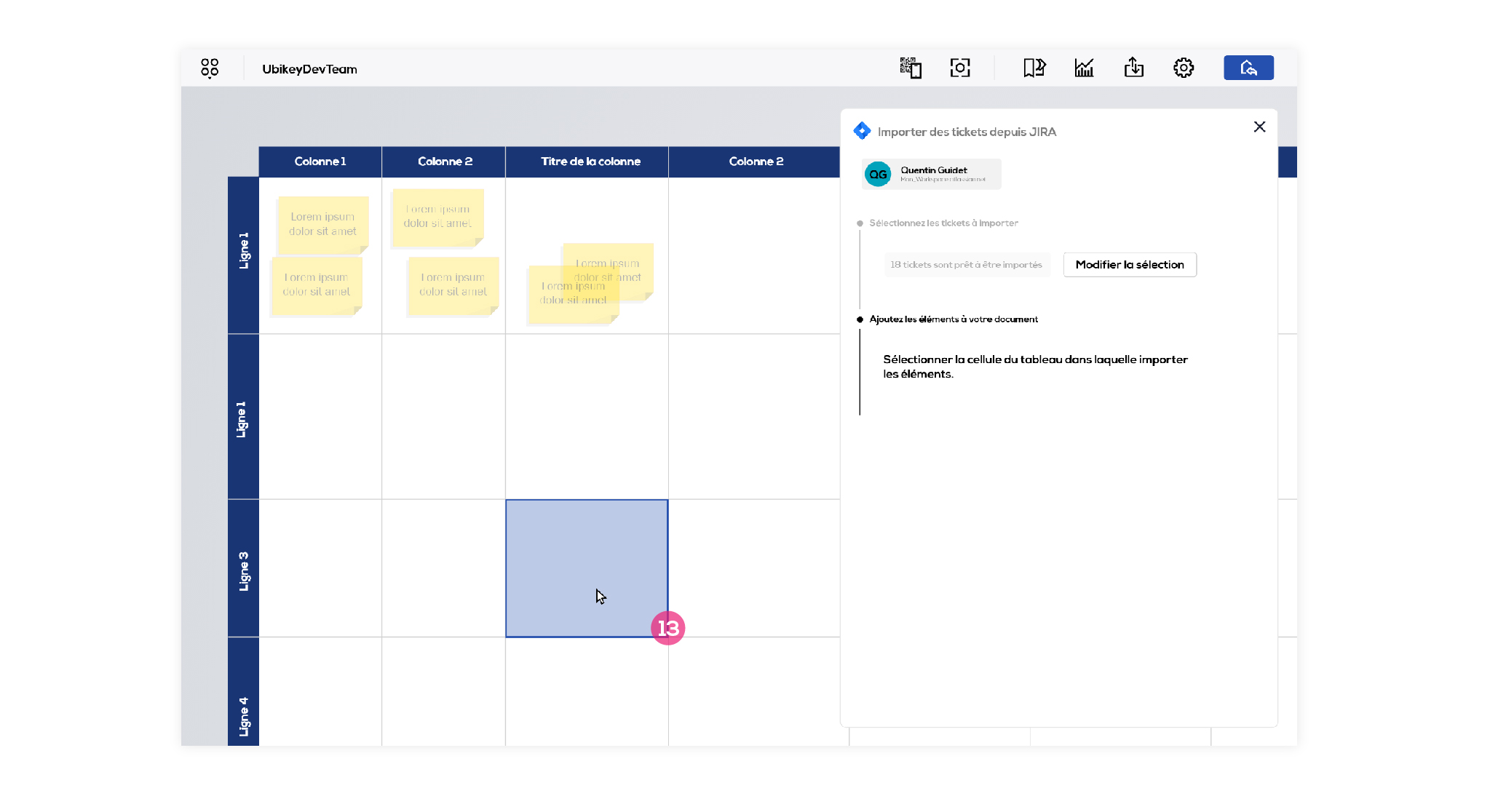
13 - In the case of a table : click on the cell you want to import the cards in.
Related functionalities :
The JIRA card item
Export post-its to JIRA
Update documents JIRA cards