Once your have imported tickets from JIRA or converted your post-its into cards, your document contains JIRA cards linked to tickets within your JIRA project.
These cards can be updated with your JIRA projects data.
In order to access the JIRA features, open a document (empty, schedule or table) an click on "Import-Export" in the tool bar.
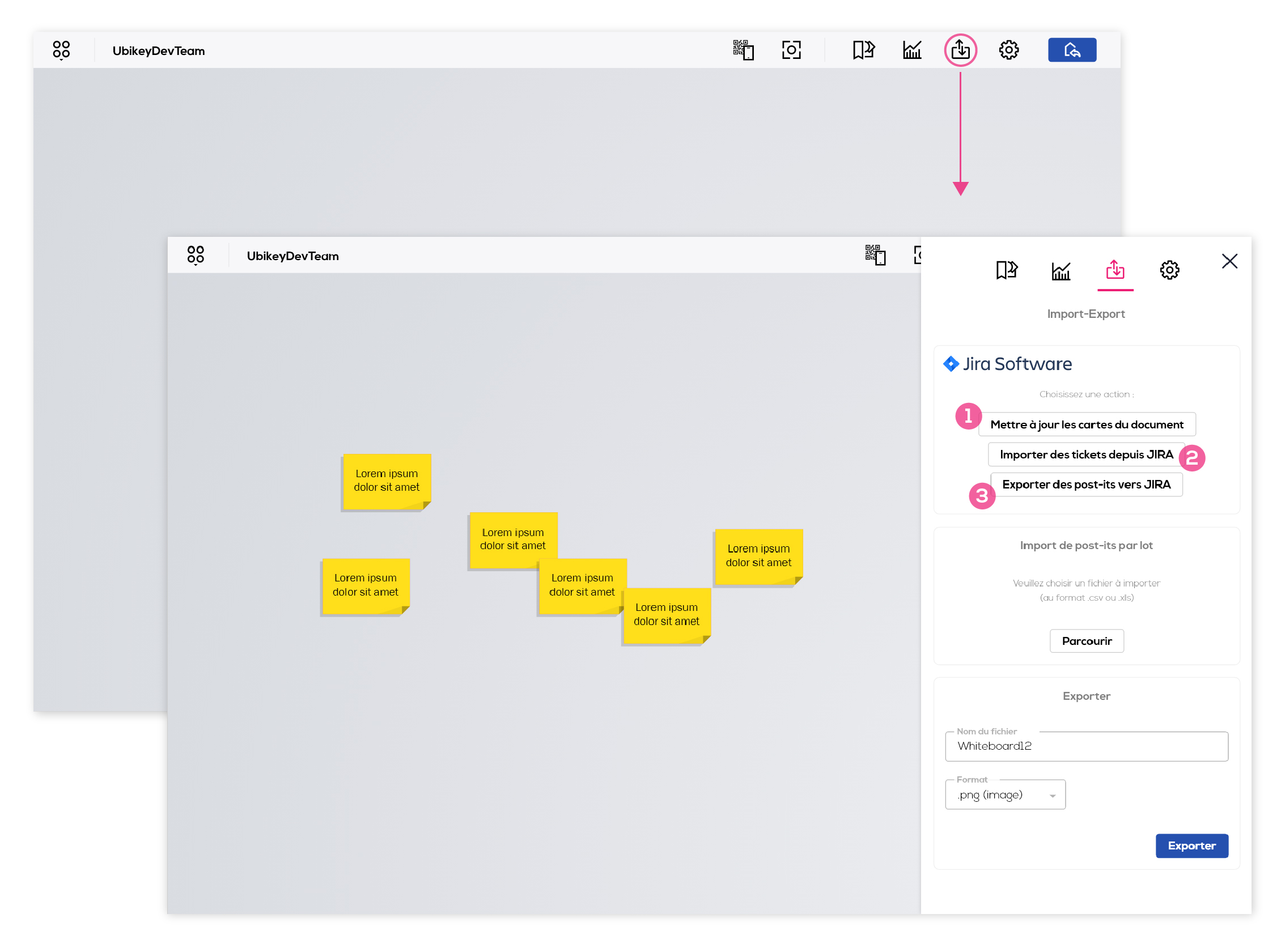
1 - "Update documents JIRA cards" enables you to update data of the cards that have already been imported in this document from your JIRA project.
2 - "Import tickets from JIRA" enables you to import and use your JIRA tickets as cards in your Ubikey document.
3 - "Export post-its to JIRA" enables you to convert your post-its into tickets in your JIRA projects.
Click on "Update documents JIRA cards"

4 - Choose which JIRA site your want to import from. This site must have been set up by your administrator in order to be accessible here.
5 - Click on "Connection"
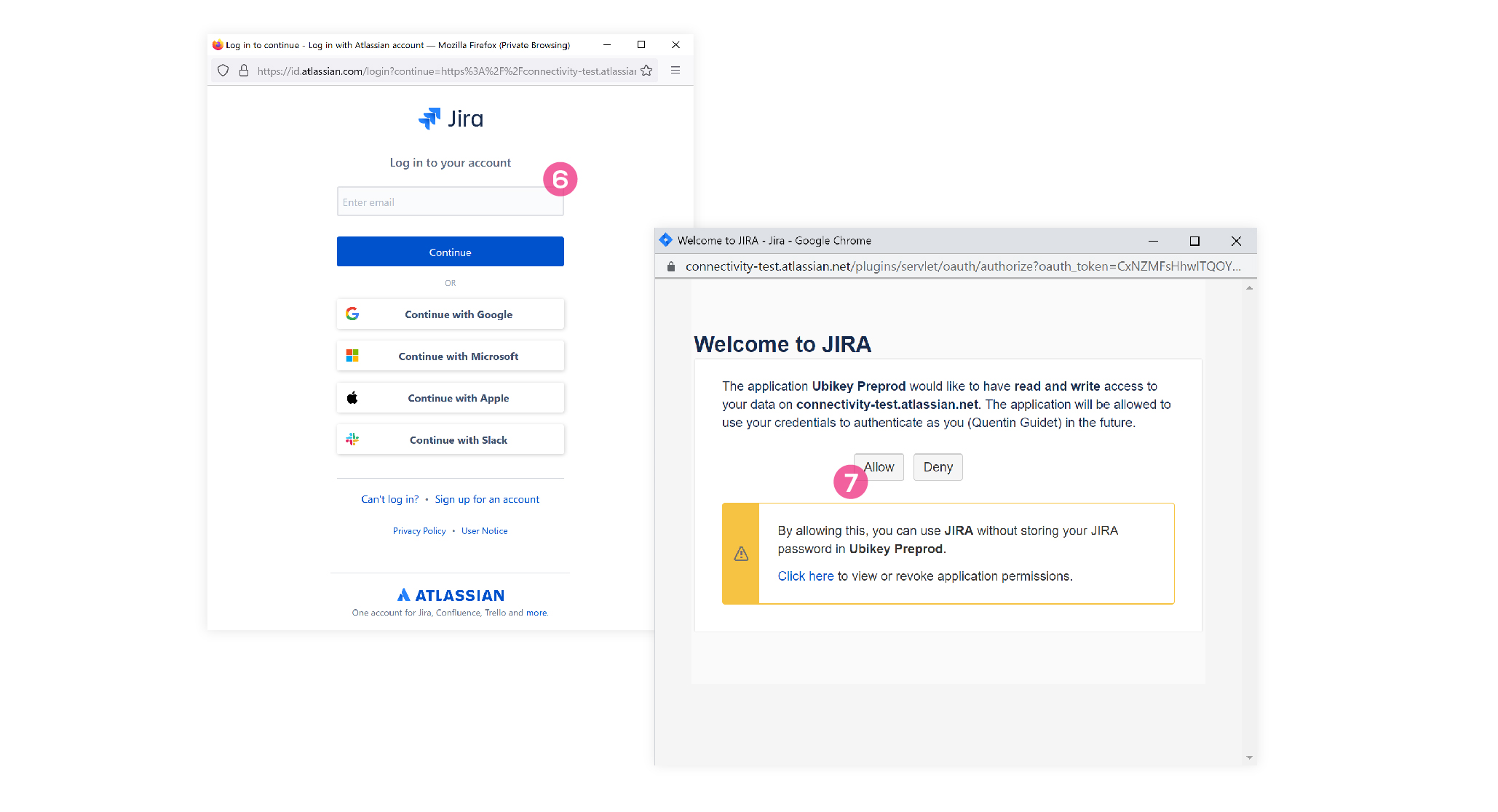
6 - Connect to your JIRA site using your regular way. If your login details have been saved in your browser, then you will not have to type them again and will go directly to step 7.
7 - Click on "Allow" to authorize access to your JIRA site.
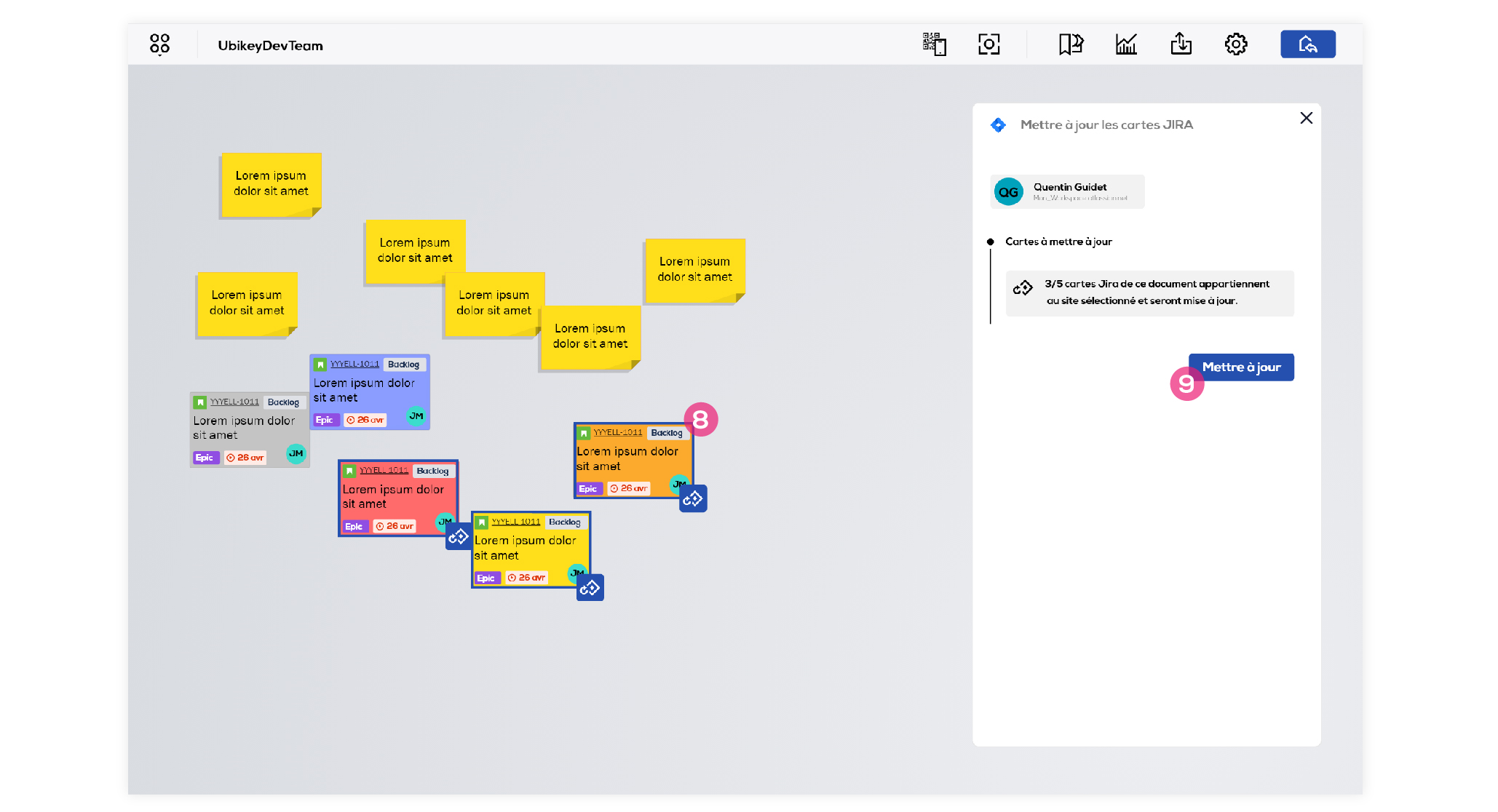
8 - Only cards linked to tickets belonging to the site you are connected to can be updated here. They are highlighted by the icon "JIRA update". If your document contains cards belonging to multiple JIRA site, repeat the updating process for each site.
9 - Click on "Update cards" to complete the update.
Related functionalities :
Jira cards
Export post-its to JIRA.
Import tickets fro your JIRA project.