Consolidated indicators enable you to combine basic indicators (see indicators) according to a calculation method of your choosing : sum, average, min, max or "Color". Basics indicators can come from different projects that you have access to.
For example : the indicator "Quality - global" from project A is defined by the sum of indicators "Quality - Team A" from project A, "Quality - Team B" from project B and "Quality - Team C" from project C.
Consolidated indicators can be associated to one or more indicators views (see Indicators table, safety cross, calendar view and chart view). The results and objectives values being calculated from basic indicators values, these are not editable in the different views.
Create a consolidated indicator
You can create an consolidated indicator the same way as a "classic" indicator (see indicators) until the "Consolidation" section.
To consolidate an indicator, click on the button "Consolidate indicator" :
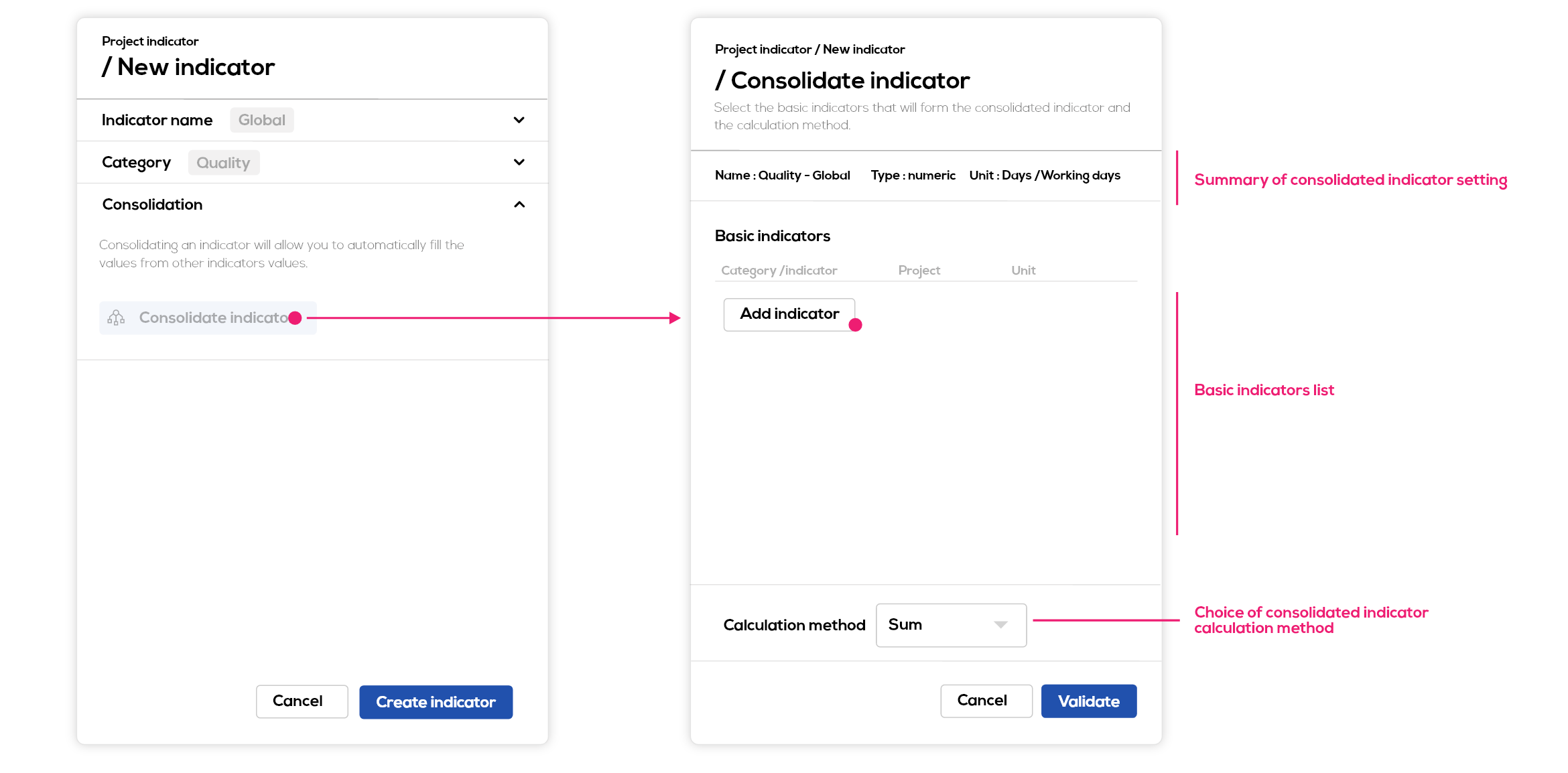
Start by adding basics indicators that will form the consolidated indicator by clicking on the "Add indicator" button in the basic indicators list.
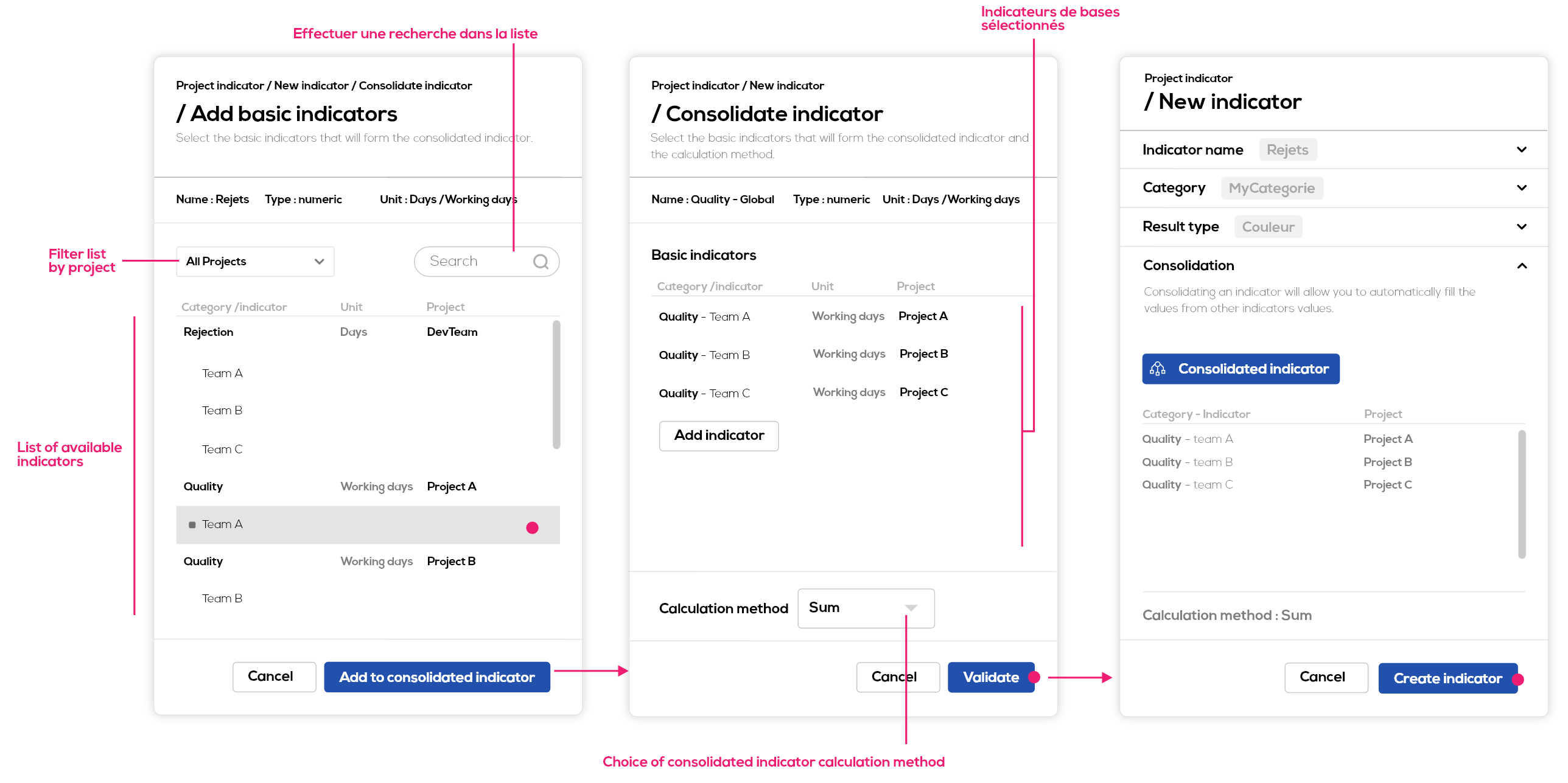
Choose from the available indicators those that will compose the consolidated indicator. You can see, in this list, the indicators from all the projects you have access to, that are compatible with the consolidated indicator (same unit and type). For example: if the consolidated indicator is of the numeric type (from a numeric category) and the unit in weeks, the list will show only weekly numeric indicators; if the consolidated indicator is of the color type and the unit in days, the list will show only daily color indicators.
To make the selection easier, you can filter the list by project or do a search by indicator, category or project name.
Choose a calculation mode for your consolidated indicator from the following calculation mode.
For numerical indicators :
- Sum : consolidated results are the sum of basic indicators results, consolidated objectives are the sum of basic indicators objectives.
- Average : consolidated results are the average of basic indicators results, consolidated objectives are the average of basic indicators objectives.
- Weighted average (% indicators) : wtd. avg. = sum (realized) / sum (base). Objectives values are the average of the objectives over the period.
- Min : consolidated results are the smaller values among basic indicators results, consolidated objectives (min. or max) values are the smaller values among basic indicators objectives (min or max).
- Max : consolidated results are the higher values among basic indicators results, consolidated objectives (min. or max) values are the higher values among basic indicators objectives (min or max).
- Achieved objectives : the consolidated indicator will be green if all basic indicatorshave reached their objective and red if at least one basic indicator did not reach its objectives.
For color indicators :
- Criticality order : the consolidated indicator will take the result (color) of the basic indicator with the result with the highest criticality. For example, if all basic indicators are green the the consolidated indicator will also be green. If at least one basic indicator is orange then the consolidated indicator is orange. If at least one indicator is red then the consolidated indicator is red.
Note : Objectives values without an associated result are ignored in the consolidated objectives calculation.
Consolidated indicators in the weekly table
Consolidated indicators can also be associated with one or more indicator views (see Indicators table, safety cross, calendar view, chart) to be viewed. They can be added the same way as others indicators and are marked with a "consolidated" icon in the indicators list.
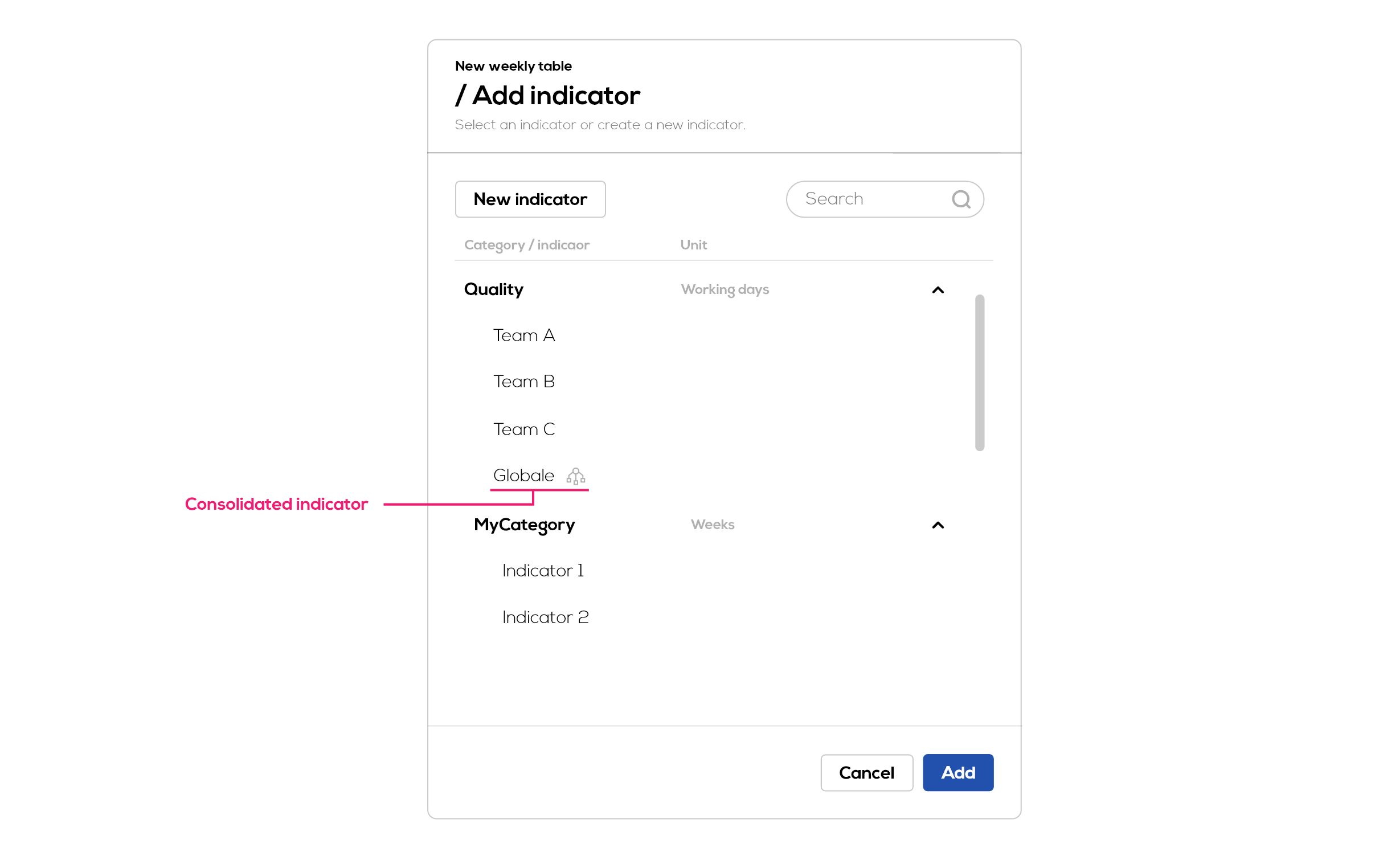
Select the consolidated indicator and click on "Add" to add it to your weekly table.
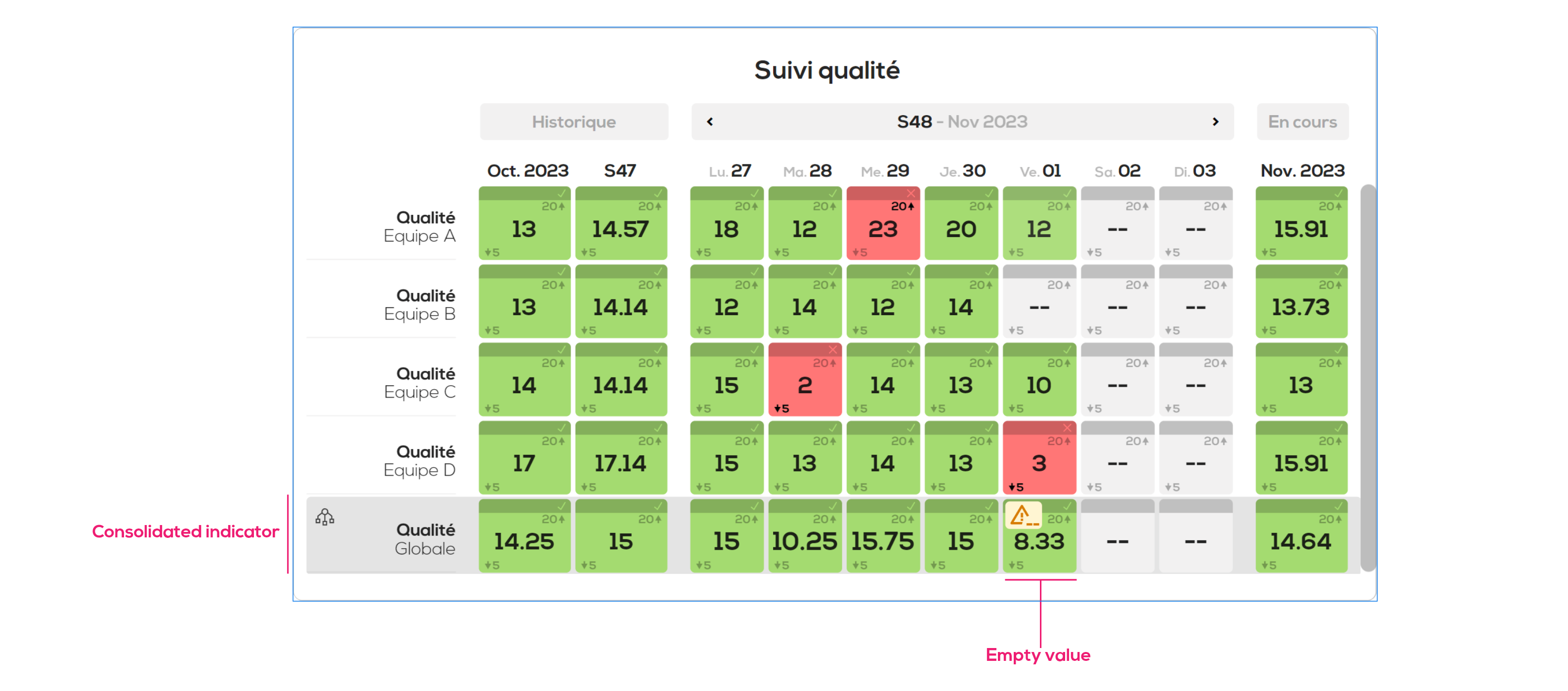
Rules for a cell to turn green are the same as for others indicators (result >= min objective & result =< max objective).
If an expected value in the consolidated indicator calculation is missing, then a warning is shown. Here the "Quality - global" indicator is defined by the average of "Quality - Team (A, B, C, D)". The result value for team B is empty so the consolidated value is still calculated, but a warning "missing value" is shown on the cell.
Note : unlike others indicators, objectives and results value of consolidated indicators cannot be directly edited. You would need to edit basic indicators values so that the consolidated indicator would be updated.
Display values details.
To access values details, click on the corresponding cell of the table.
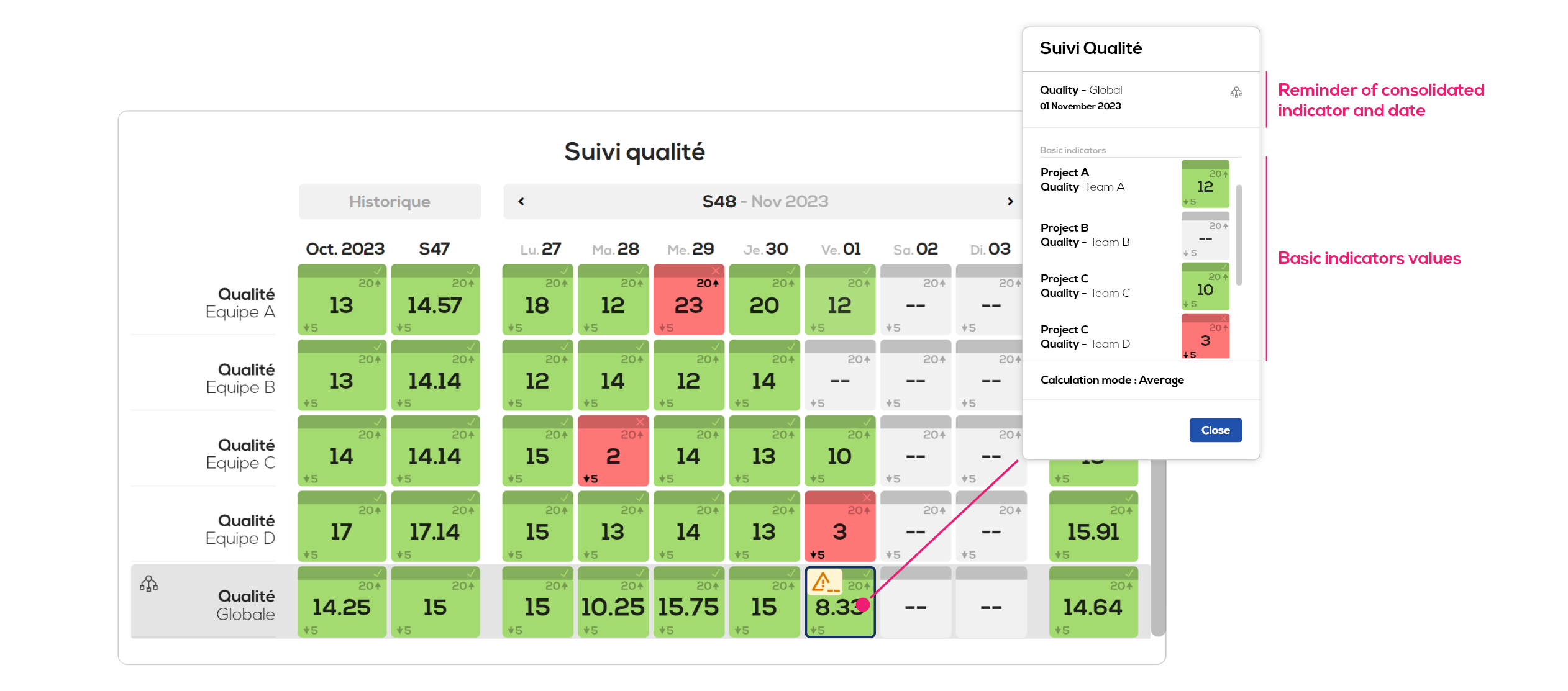
Edit a consolidated indicator
You can edit a consolidated indicator from the "settings" tab of your document or project. Go to the "Indicators" section then click on "Edit".
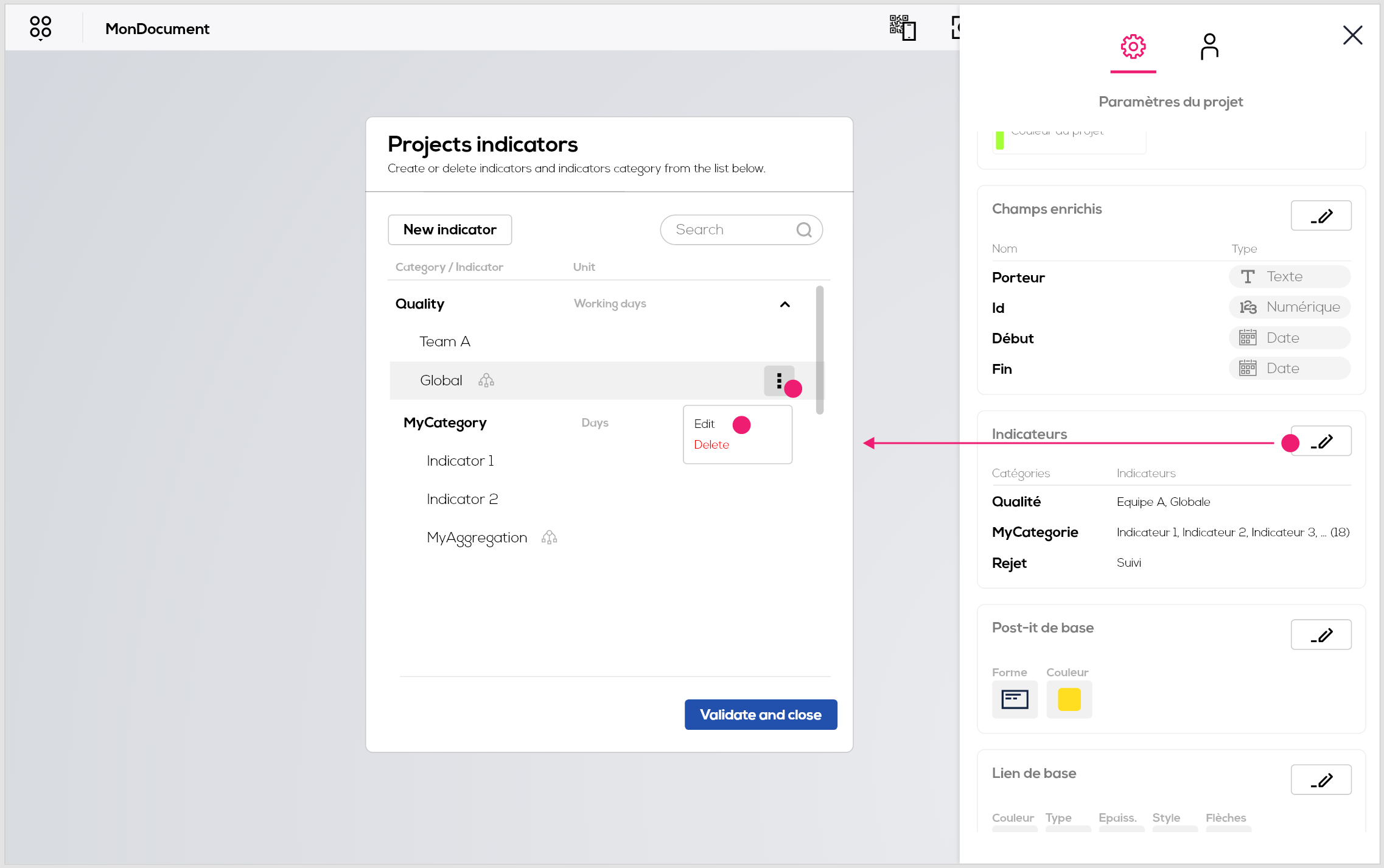
The edition window of consolidated indicator opens :
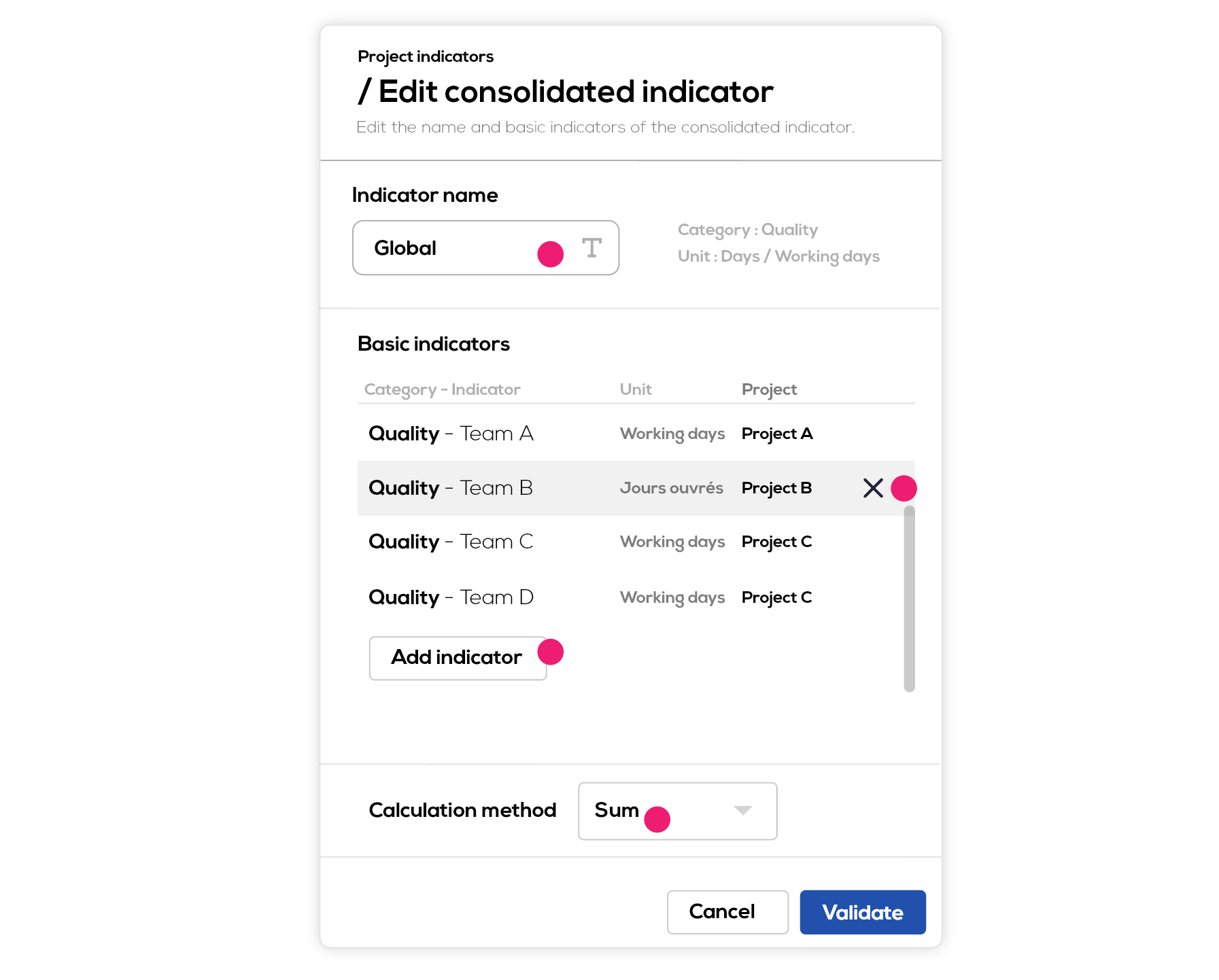
You can here edit the name of your consolidated indicator, delete or add basic indicators and edit the calculation mode.
Note : If you remove from the list a basic indicator belonging to a project to which you do not have access, you will not be able to add it again to the list.